Table of Contents
ToggleHow to Use a Virtual Private Network (VPN)
Introduction
A Virtual Private Network (VPN) is a powerful tool that enhances your online privacy and security by encrypting your internet connection and routing your traffic through a secure server. Whether you’re concerned about protecting your personal data from prying eyes, bypassing geo-restrictions, or securing your connection on public Wi-Fi networks, a VPN offers a versatile solution for safeguarding your online activities. In this comprehensive guide, we’ll explore how to use a Virtual Private Network effectively to maximize your privacy, security, and online freedom.
1. Choose a Reliable VPN Provider
Start by choosing a reputable VPN provider that offers robust security features, a wide selection of server locations, and user-friendly applications across various devices and platforms. Research and compare different Virtual Private Network services based on factors such as encryption protocols, logging policies, and customer reviews to find the best option for your needs.
2. Download and Install the VPN Application
Once you’ve selected a VPN provider, download and install the corresponding VPN application on your device. Most VPN providers offer dedicated applications for desktop computers, laptops, smartphones, tablets, and other devices, making it easy to set up and use the Virtual Private Network across multiple platforms.
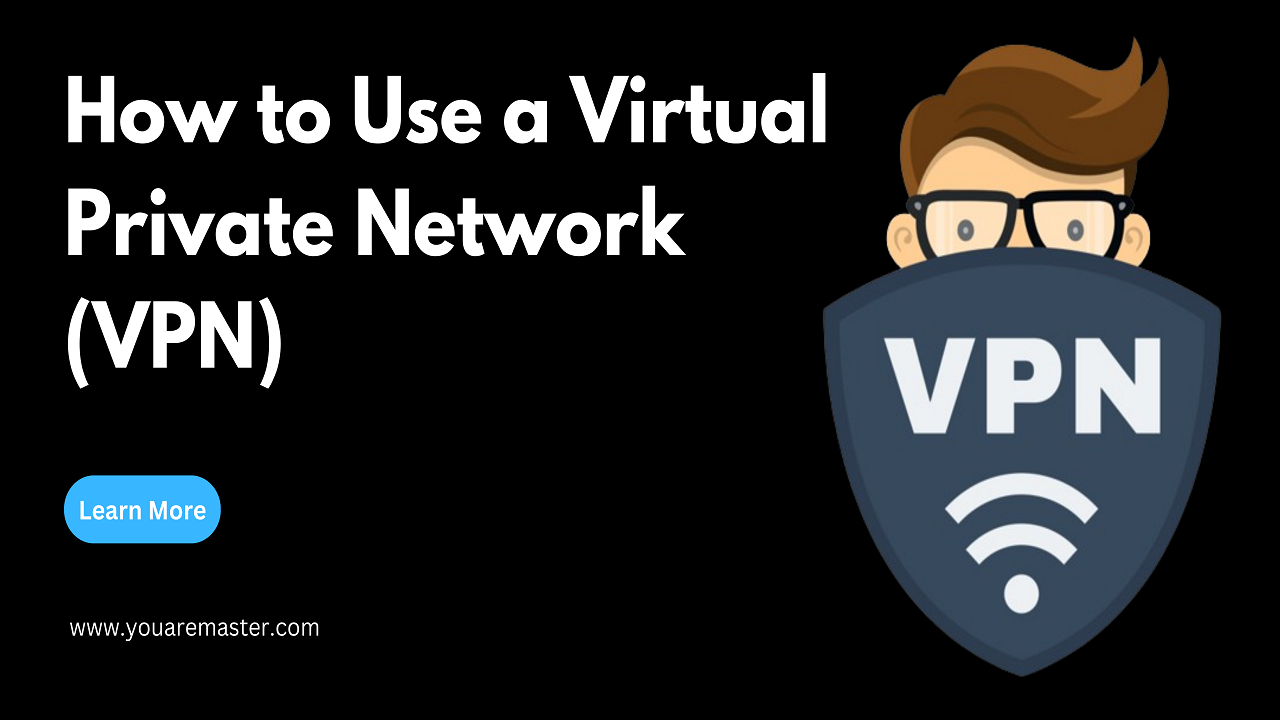
3. Launch the VPN Application
After installing the VPN application, launch the software and log in to your Virtual Private Network account using your credentials. If you’re using the VPN for the first time, you may be prompted to choose a subscription plan and enter payment details. Many VPN providers offer free trials or money-back guarantees, allowing you to test the service risk-free before committing to a subscription.
4. Choose a Server Location
Once you’ve logged in to the Virtual Private Network application, you’ll typically be presented with a list of server locations to choose from. Select a server location based on your specific needs, such as bypassing geo-restrictions or optimizing speed and performance. For example, if you want to access content from a specific country, choose a server location in that country to route your traffic through.
5. Connect to the VPN Server
After choosing a server location, simply click or tap the “Connect” button within the Virtual Private Network application to establish a secure connection to the selected server. Depending on the VPN provider and application, the connection process may take a few seconds to complete. Once connected, your internet traffic will be encrypted and routed through the VPN server, protecting your data from interception and surveillance.
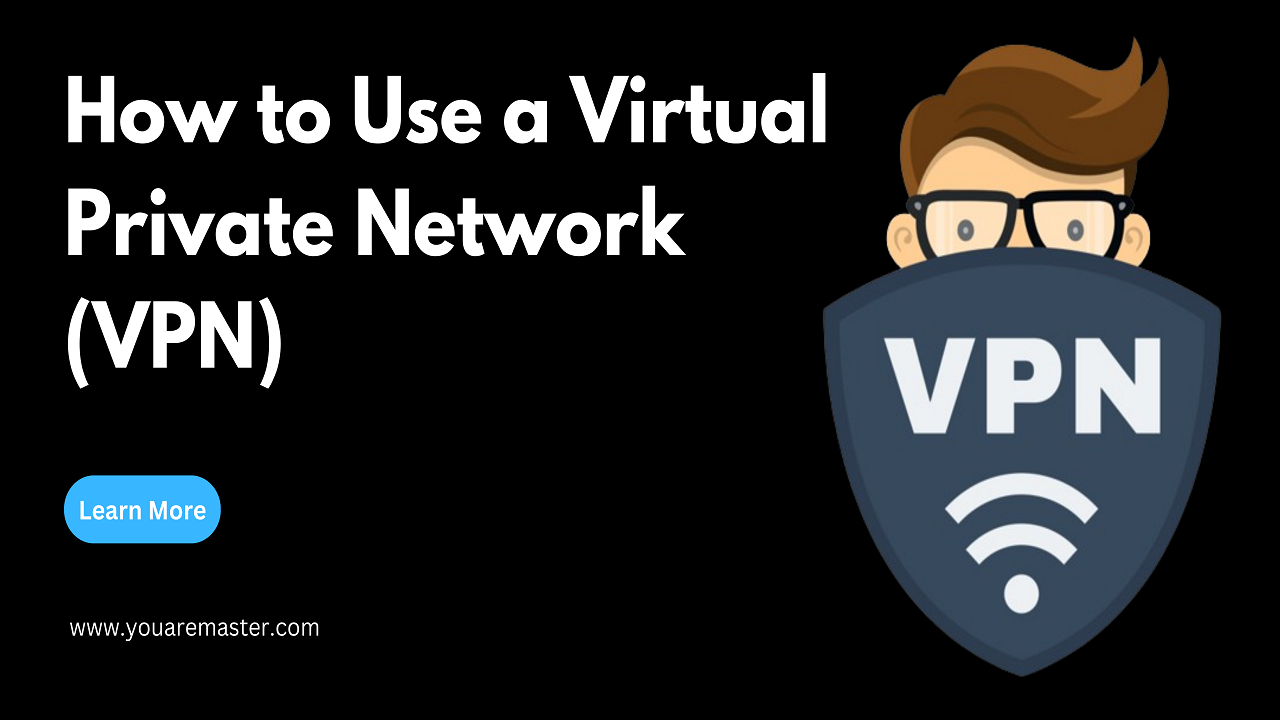
6. Verify Your Connection
After connecting to the Virtual Private Network server, verify that your connection is secure by checking for indicators such as a lock icon or “VPN connected” message within the VPN application or your device’s status bar. You can also use online tools or websites to perform DNS leak tests and IP address checks to ensure that your real IP address and location are hidden while connected to the VPN.
7. Customize VPN Settings (Optional)
Depending on your preferences and requirements, you may have the option to customize various Virtual Private Network settings within the application. This may include features such as split tunneling, kill switch, and protocol selection. Explore the settings menu of your VPN application to adjust options according to your preferences and optimize your VPN experience.
8. Disconnect from the VPN Server
When you’re finished using the VPN, simply disconnect from the server by clicking or tapping the “Disconnect” button within the Virtual Private Network application. This will terminate the secure connection and restore your internet traffic to its regular, unencrypted state. Disconnecting from the Virtual Private Network server allows you to resume normal browsing or online activities without VPN protection.
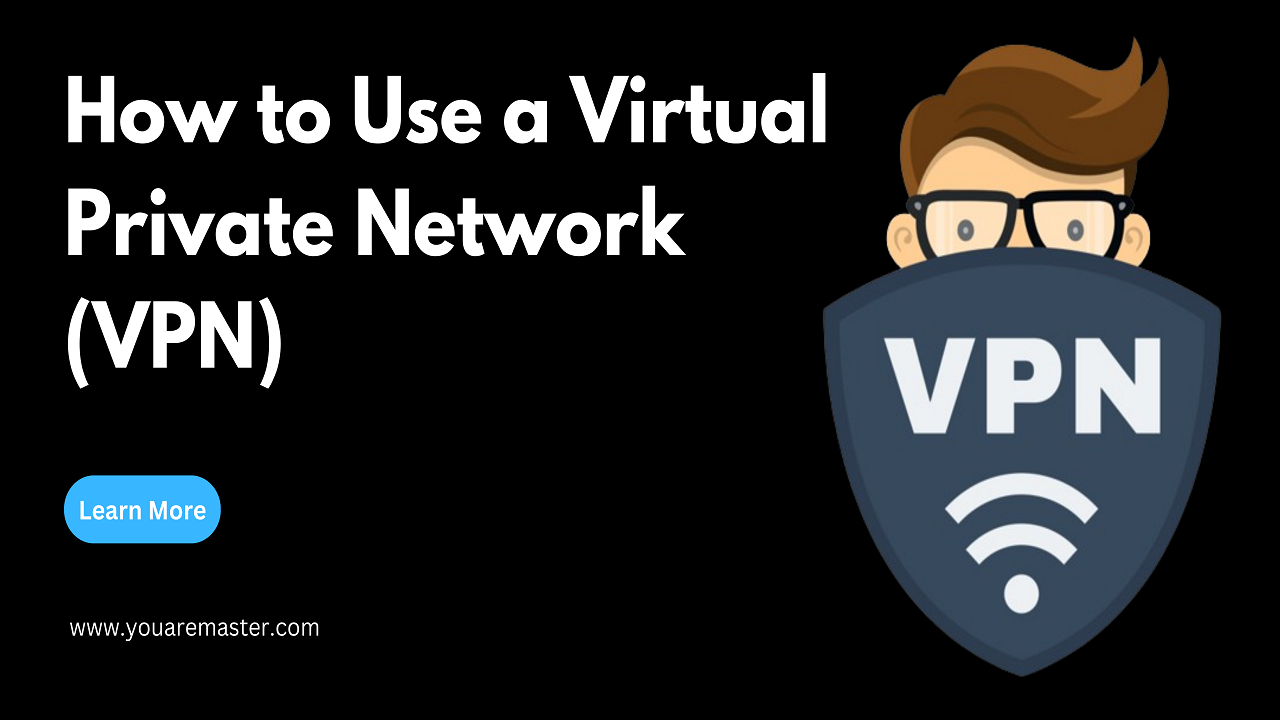
9. Secure Additional Devices
If you’re using a VPN subscription that supports multiple simultaneous connections, consider securing additional devices such as smartphones, tablets, or smart TVs with the VPN application. Install the VPN software on each device and log in using your Virtual Private Network account credentials to extend privacy and security protections across all your online activities.
10. Regularly Update and Maintain Your VPN
Keep your Virtual Private Network application up to date with the latest software updates and security patches provided by the Virtual Private Network provider. Regularly check for updates within the application or enable automatic updates to ensure that you have the latest features and protections against emerging threats. Additionally, review your VPN subscription periodically to assess your usage needs and consider upgrading to a higher-tier plan if necessary.
By following these steps and best practices, you can effectively use a Virtual Private Network (VPN) to enhance your online privacy, security, and freedom. Whether you’re browsing the web, streaming content, or conducting sensitive transactions, a Virtual Private Network provides an invaluable layer of protection against cyber threats and surveillance.
FAQs
- Can I use a VPN on multiple devices simultaneously?
- Many VPN providers offer subscriptions that allow multiple simultaneous connections, allowing you to secure multiple devices with a single Virtual Private Network account. Check your VPN provider’s subscription plans and device limits for more information.
- Will using a VPN slow down my internet connection?
- While using a VPN may slightly decrease your internet speed due to the overhead of encryption and routing through a VPN server, the impact on speed is generally minimal. Choose a VPN provider with fast and reliable servers to minimize any potential slowdowns.
- Can I use a VPN to access geo-restricted content?
- Yes, a VPN can help you bypass geo-restrictions and access content that is blocked or restricted in your region. By connecting to a VPN server in a different country, you can mask your real IP address and appear as though you are accessing the internet from that location.
- Is it legal to use a VPN?
- In most countries, using a VPN is legal for legitimate purposes such as enhancing privacy and security online. However, some countries may have restrictions or regulations regarding the use of VPNs, so it’s
