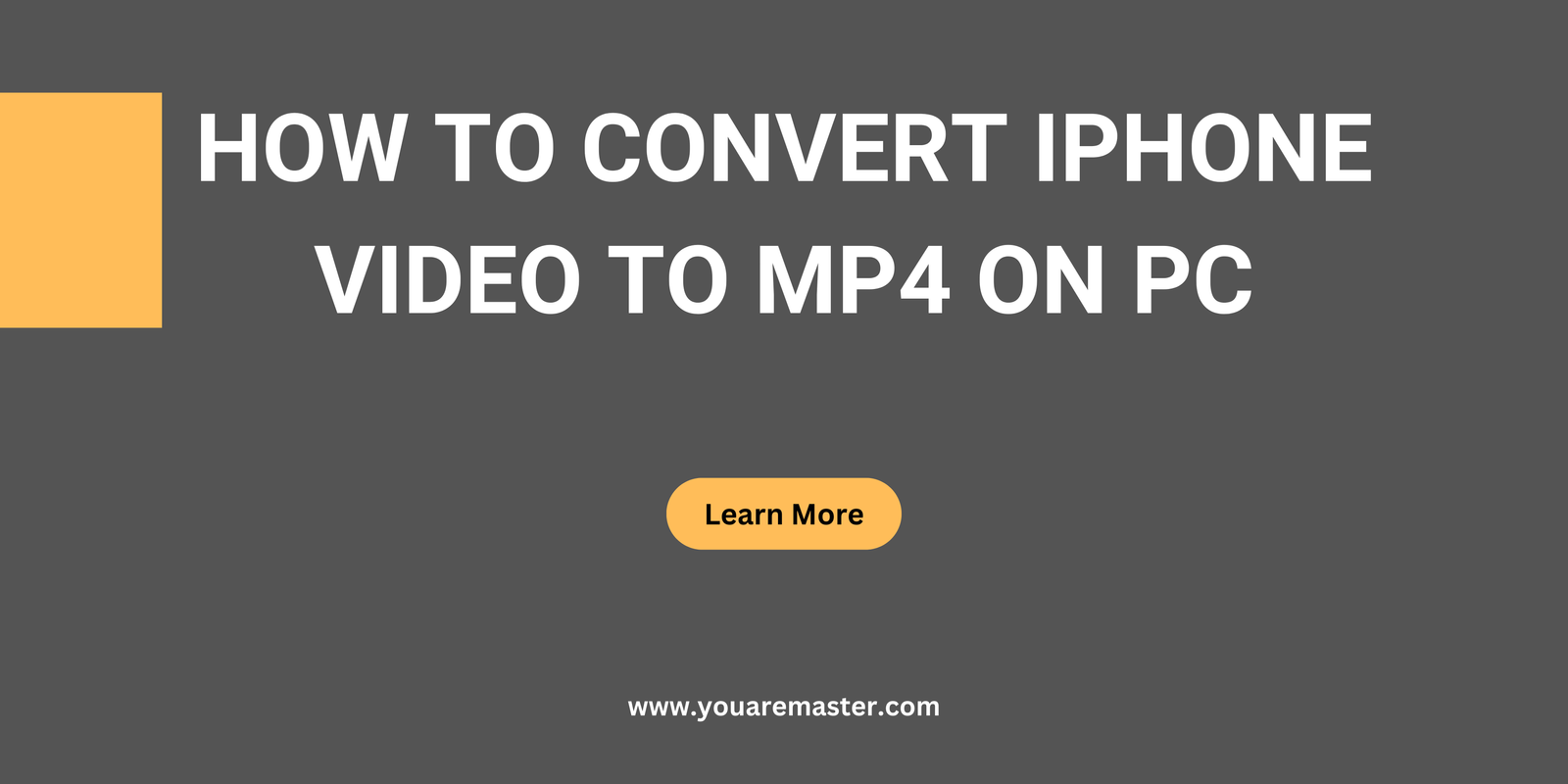How to Convert iPhone Video to MP4 on PC
Introduction
Both iPhone users and video lovers are embracing videography more and more in today’s digital environment. High-quality video capture has never been easy, but sharing movies on other devices and platforms frequently means transcoding them to a more widely compatible format. This post will explain the procedure of converting iPhone videos to MP4 on your PC for smooth sharing and viewing. Read IPHONES VS ANDROIDS- QUICK GUIDE NO.1
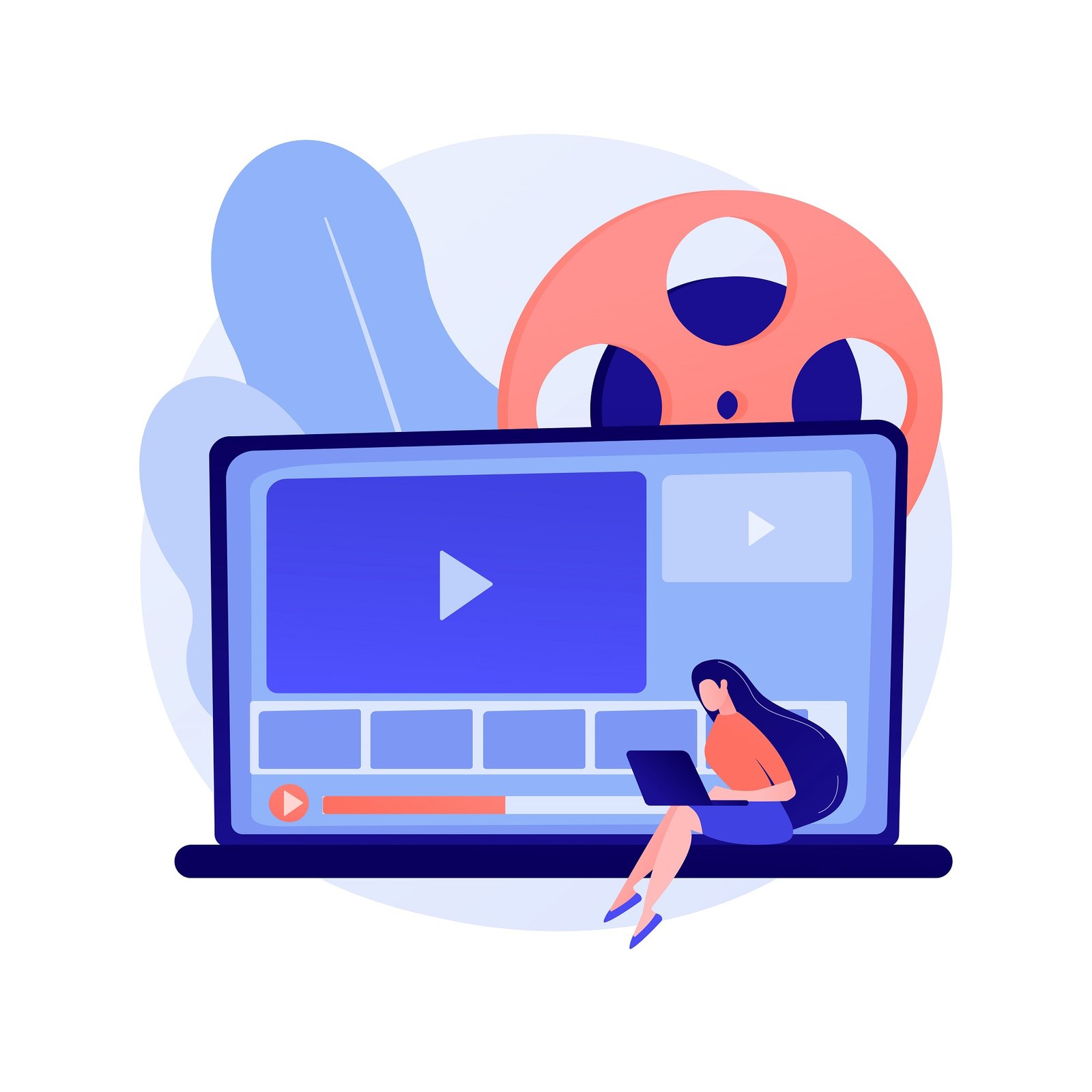
Understanding iPhone Video Formats
Codecs like H.264 and HEVC are used by iPhones to record videos. The file they use is usually MOV. These types are great for keeping video quality and small file sizes, but they can be problematic when shared across platforms or played on devices that aren’t Apple.
The Importance of Converting to MP4
The versatile and almost universally supported MP4 video format works with nearly all devices and operating systems. Making the MP4 conversion of your iPhone videos guarantees that they will play and be shared without any compatibility problems. Furthermore, it supports excellent video compression, and the format is perfect for online sharing and archiving.
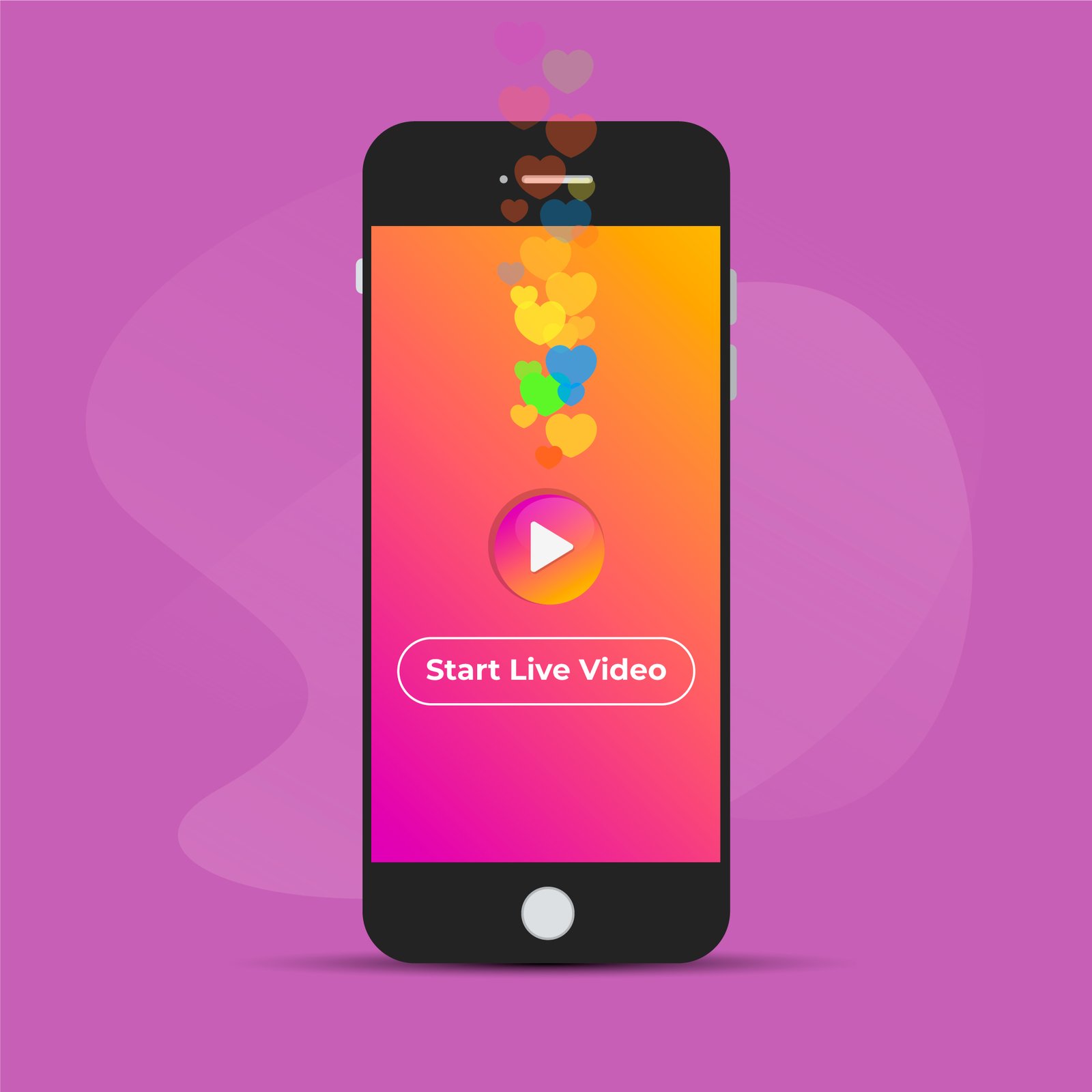
Methods to Convert iPhone Videos to MP4 on PC
Using iTunes
iTunes offers a straightforward way to convert iPhone videos to MP4. Here’s how:
- Connect your iPhone to your PC and open iTunes.
- Select your device and navigate to the “File Sharing” section.
- Choose the video you want to convert and save it to your PC.
- In iTunes, go to “File”> “Convert”> “Create MP4 Version.”
- Your video will be converted to MP4 and saved in your iTunes library.
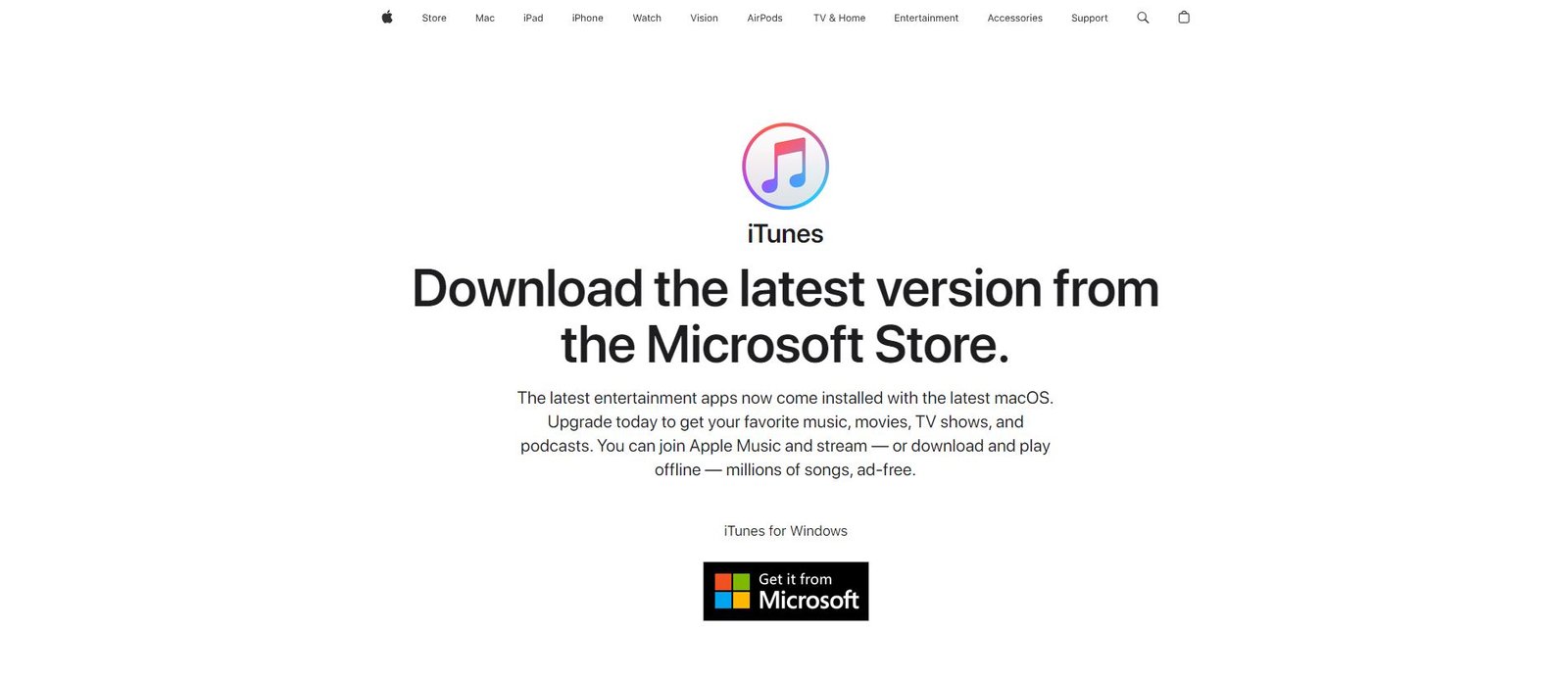
Using Online Converters
Several online tools can convert iPhone videos to MP4 quickly. Trusted options include Online-Convert, Zamzar, and Convertio. Here’s a general guide:
- Visit the website of your chosen online converter.
- Upload your iPhone video file.
- Select MP4 as the output format.
- Click “Convert” and download the converted video.
Using Desktop Software
For those seeking more control over the conversion process, desktop software provides advanced features. Notable options include HandBrake and Any Video Converter:
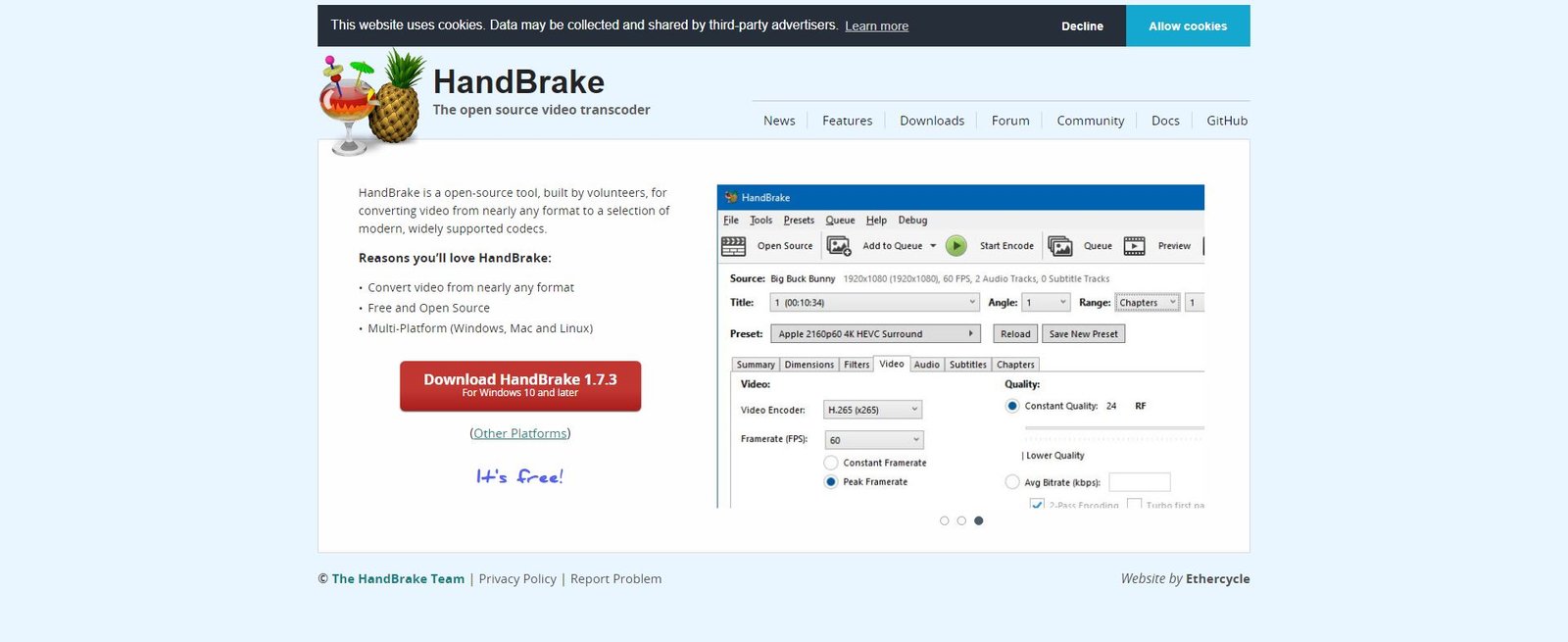
- HandBrake:
- Download and install HandBrake.
- Open the application and import your iPhone video.
- Choose MP4 as the output format.
- Click “Start Encode” to begin the conversion.
- Any Video Converter:
- Download and install Any Video Converter.
- Open the software and add your video file.
- Select MP4 as the output format.
- Click “Convert Now” to start the conversion.
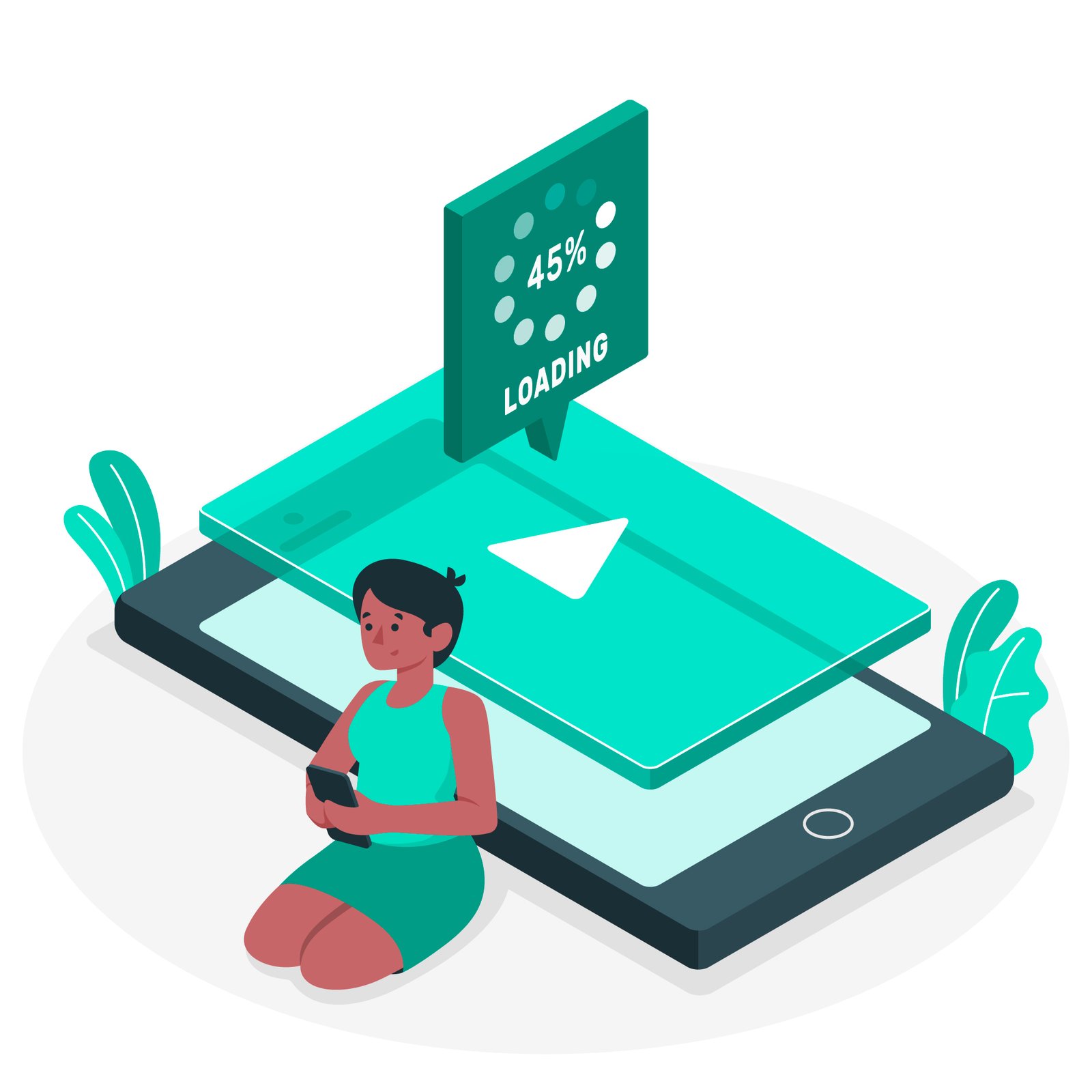
Tips for Maintaining Video Quality
- To preserve the original quality of your videos during conversion, consider the following tips:
- Choose High-Quality Settings: Opt for settings that maintain the original resolution and bitrate.
- Use Reliable Software: Trust established tools known for minimal quality loss during conversion.
- Avoid Repeated Conversions: Convert your video once directly to MP4 to prevent cumulative quality degradation.

Conclusion
A PC conversion of iPhone videos to MP4 is a necessary step to guarantee sharing convenience and universal compatibility. Using desktop applications, web converters, or iTunes is all straightforward and very helpful. With any luck, this tutorial will enable you to convert your videos with ease. Please feel free to add your personal conversion stories or preferred techniques to the comments.
Frequently Asked Questions (FAQs)
Can I save the quality of iPhone videos when converting them to MP4?
Yes, if you use reputable software and choose high-quality settings, you can keep your video quality excellent. Relatively little quality loss is known about programs like HandBrake and Any Video Converter.
Is there any free software that can convert iPhone videos to MP4?
Indeed, there are free programs that are accessible, such as HandBrake, and online converters like Zamzar and Online-Convert. These programs provide effective conversion procedures together with intuitive interfaces.
How long does it take to convert a video to MP4?
The size of the video and the performance of your PC determines how long it will take to convert. Generally speaking, shorter films with lower resolutions convert more quickly than longer ones with higher resolutions.
Can one use online video converters safely?
It’s safe to use most internet converters but pick reliable websites. Always make sure your internet security program is running to safeguard your info.
Can I convert several videos in one batch?
Indeed, a lot of desktop programs, such as HandBrake and Any Video Converter, let you convert several films to MP4 at once.