How To Connect Wireless Mouse: Bluetooth vs. USB
1. Introduction
In the era of wire-free technology, the wireless mouse stands out as a symbol of convenience and flexibility. Understanding how to connect your wireless mouse is essential to fully enjoy its benefits. Whether you’re dealing with a Bluetooth or USB receiver mouse, the setup process is straightforward but differs between the two.
Wireless mice have become an integral part of our computing experience, providing the freedom to move without being tethered by cables. However, the process of connecting a wireless mouse varies based on its technology – Bluetooth or USB receiver. Let’s explore the steps for each and some additional tips to ensure a seamless connection.
2. Types of Wireless Mice Connectivity
Before diving into the connection process, it’s crucial to know the two primary types of wireless mouse connectivity: Bluetooth and USB receiver.
Bluetooth
Bluetooth-enabled mice connect directly to your computer through its Bluetooth feature. This wireless technology eliminates the need for additional hardware, offering a hassle-free experience.
USB Receiver
On the other hand, some wireless mice come with a USB receiver. This small device plugs into a USB port on your computer, facilitating a dedicated connection between the mouse and the device.
3. Connecting a Bluetooth Mouse
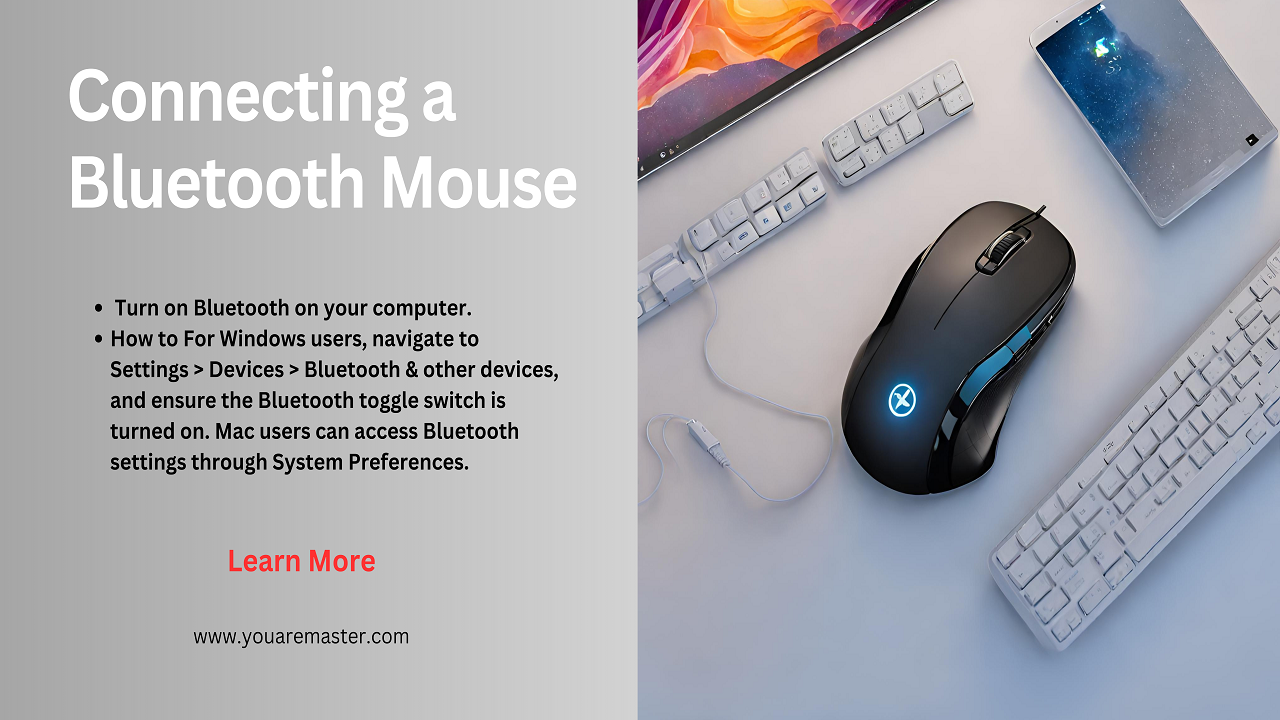
-
Turn on Bluetooth on your computer.
How to For Windows users, navigate to Settings > Devices > Bluetooth & other devices, and ensure the Bluetooth toggle switch is turned on. Mac users can access Bluetooth settings through System Preferences.
-
Put your mouse in pairing mode.
Refer to your mouse’s manual for specific instructions on activating pairing mode. Typically, it involves holding down a button until a light starts blinking.
-
Wait for your computer to detect the mouse.
Once in pairing mode, your mouse should appear in the list of available devices on your computer.
-
Click on the mouse in the list and follow on-screen instructions.
Complete the pairing process by selecting your mouse and following any on-screen prompts,That’s how to connect.
4.Connecting a USB Receiver Mouse

-
Find the USB receiver.
Locate the small USB receiver, often stored inside the battery compartment of the mouse.
-
Plug the USB receiver into an open USB port on your computer.
Establish a connection by inserting the USB receiver into an available USB port.
-
Turn on the mouse.
Once the receiver is in place, turn on the mouse. The connection should occur automatically.
5. Additional Tips for Connecting
- If you’re having trouble connecting, check the freshness of your mouse’s batteries.
- Experiment by plugging the USB receiver into different USB ports on your computer.
- For persistent issues, consult your mouse’s manual or visit the manufacturer’s website for troubleshooting tips.
6. Common Issues and Solutions
Despite the simplicity of the process, users may encounter common issues such as intermittent connectivity or difficulty pairing. Understanding these issues and their solutions ensures a smooth experience with your wireless mouse.
7. Benefits of Wireless Mice
Wireless mice offer numerous advantages, including enhanced mobility, reduced clutter, and the ability to operate from a distance. Exploring these benefits can help users appreciate the value of choosing a wireless mouse.
8. Wireless Mouse vs. Wired Mouse
Unlock the “how to” guide for choosing between Wireless and Wired Mice. Delve into the comparison, considering factors such as responsiveness, convenience, and power consumption. Gain a comprehensive understanding of the differences, empowering users to make an informed decision aligned with their unique preferences and needs. Discover the best way to enhance your computing setup, whether it’s cutting the cords for flexibility or opting for the stability of a wired connection.
9. The Evolution of Wireless Mouse Technology
Uncover the fascinating journey of “how to” connect with the evolution of wireless mouse technology. From the inception of early Bluetooth models to the cutting-edge innovations in connectivity and sensor precision, discover the steps that have shaped the ever-improving landscape of wireless mice. Learn “how to” stay ahead in the tech game and make the most of these advancements for a seamless and enhanced computing experience
10. Future Trends in Mouse Connectivity
As technology continues to advance, how to connect mouse, the future of mouse connectivity holds exciting possibilities. Anticipating trends, such as improved battery life and faster data transmission, can guide users in selecting a mouse that aligns with their future needs.
11. User-Friendly Features in Modern Wireless Mice
Modern wireless mice come equipped with various user-friendly features, such as customizable buttons, ergonomic designs, and advanced sensors. Understanding these features enhances the overall user experience.
12. The Impact of Wireless Mice on Productivity
Unlock the insights on “how to” boost productivity with wireless mice. Explore how the flexibility in workspace arrangement and the elimination of cable clutter contribute to heightened efficiency. Delve into the impact of wireless mice on productivity, shedding light on their pivotal role in optimising work environments. Discover the key steps on “how to” enhance your workflow and create a more efficient, clutter-free workspace.
13. The Role of Wireless Mice in Gaming
The gaming community has embraced wireless mice for their responsiveness and freedom of movement. Analysing the role of wireless mice in gaming unveils the specific benefits they bring to this niche.
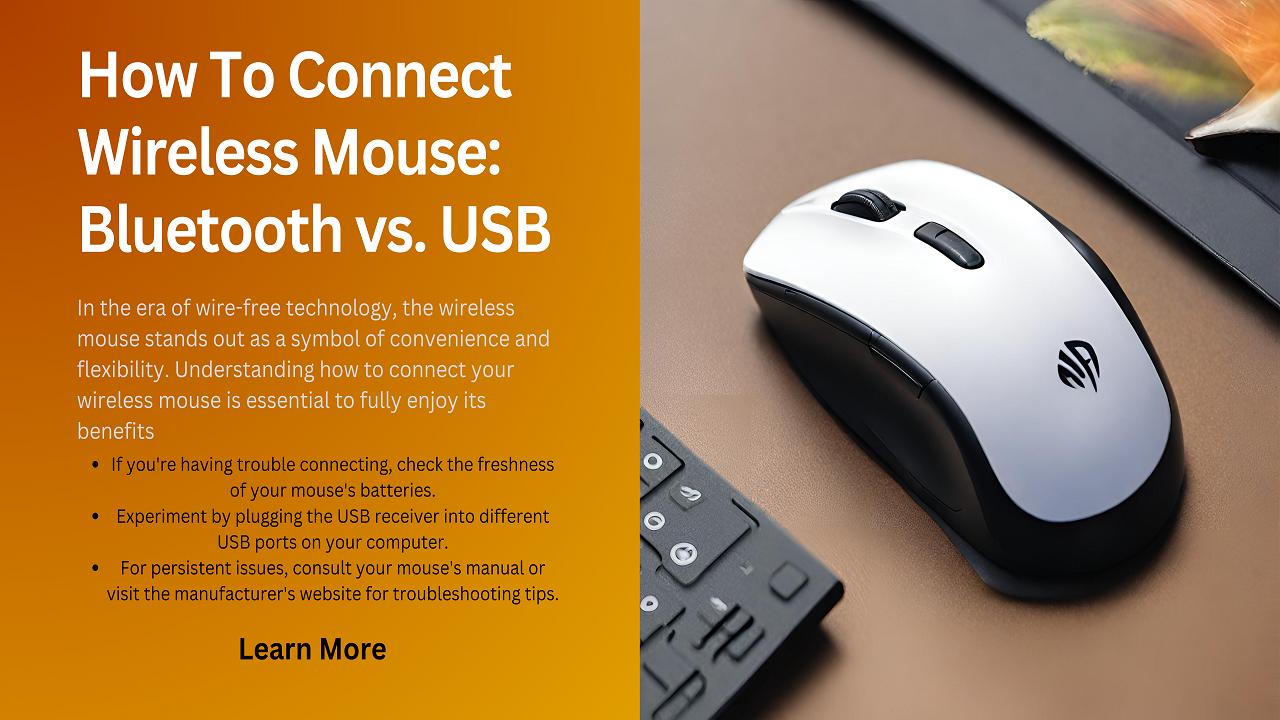
14. Conclusion
In conclusion, how to connect a wireless mouse is a simple yet crucial step in maximising its utility. Whether opting for Bluetooth or a USB receiver, understanding the process ensures a smooth and hassle-free experience. The benefits of wireless mice extend beyond connectivity, impacting productivity, gaming, and user satisfaction.
15. FAQs
Can I use a Bluetooth mouse on a computer without Bluetooth capabilities?
No, a computer must have Bluetooth capabilities to connect with a Bluetooth mouse.
What should I do if my wireless mouse keeps disconnecting?
Check the battery status, try different USB ports, and consult the manual or manufacturer’s website for troubleshooting.
Are there any security concerns with using a wireless mouse?
Modern wireless mice use encryption protocols to secure data transmission, minimizing security risks.
Can I connect multiple wireless mice to a single computer?
In most cases, a computer supports only one active mouse connection, either Bluetooth or USB receiver.
How often should I change the batteries in my wireless mouse?
The frequency of battery changes depends on usage, but it’s advisable to replace them when the mouse’s performance starts to decline.
