How to bulk delete Gmail emails
Introduction
Is your Gmail inbox overflowing with messages? Managing emails can be daunting, especially when they pile up. Keeping an organized inbox is crucial for productivity for Gmail users, digital nomads, and email efficiency seekers. This blog post will guide you on bulk deleting Gmail messages, helping you streamline your email management and save valuable time. You’ll learn practical tips and steps to declutter effectively. Read HOW TO USE POPULAR PRODUCTIVITY SOFTWARE
The Conventional Method of Deleting Emails
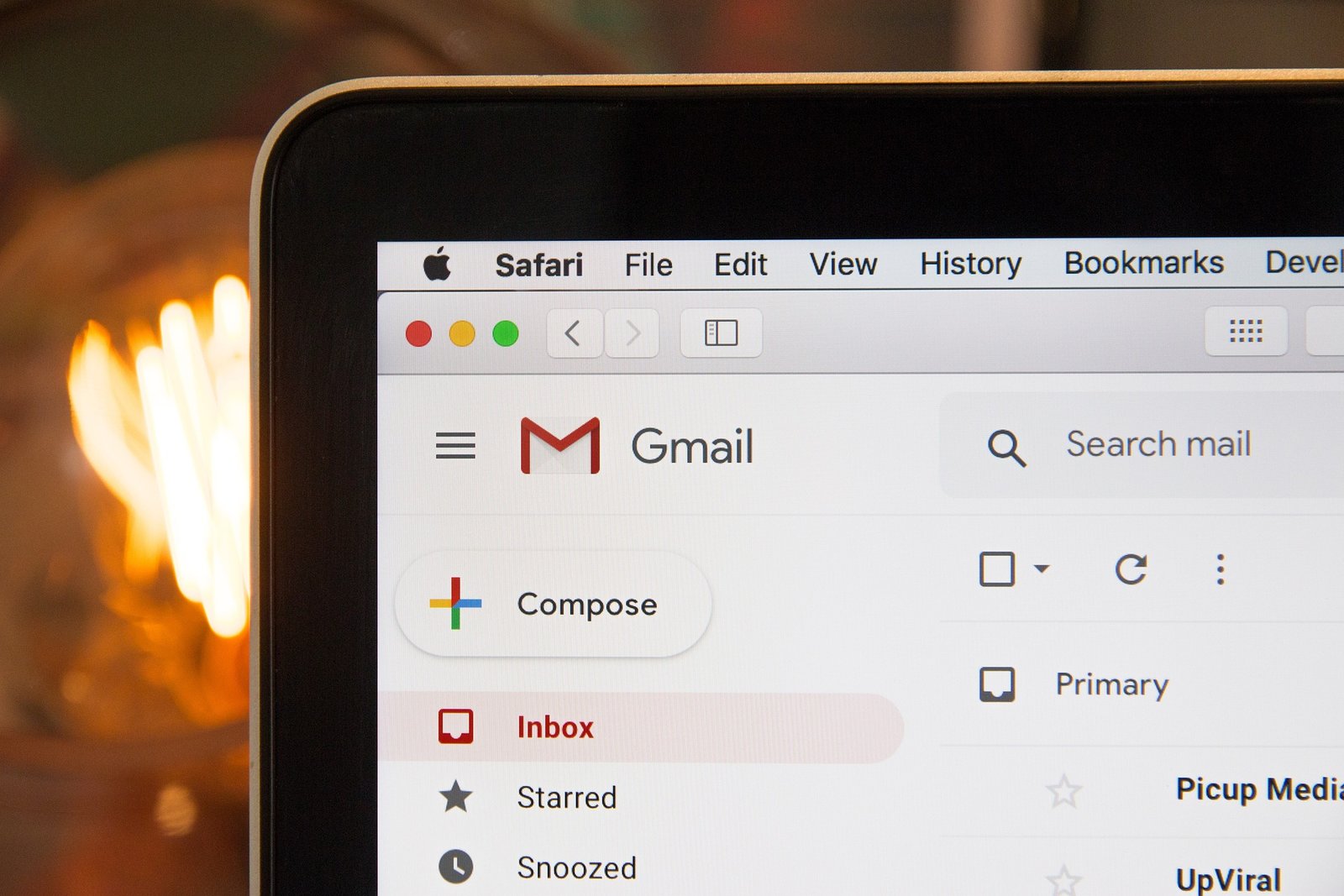
Why Deleting One Email at a Time Isn’t Efficient
Many Gmail users start by deleting emails one by one. While this method works for small tasks, it quickly becomes inefficient for larger volumes. Sifting through hundreds or thousands of emails can take hours, leaving you frustrated and tired. The conventional method isn’t viable for maintaining a tidy inbox with minimal effort.
The Time Sink of Manual Deletion
Manual deletion may seem straightforward, but it consumes significant time. Each email requires individual attention—opening, selecting, and confirming the deletion. This process can disrupt your work and make you less productive. By sticking to manual deletion, you’re sacrificing valuable time that could be spent on more critical tasks.
Missing Out on Gmail’s Built-in Features
Gmail offers built-in features to enhance email management, yet many users must pay attention to them. These tools are specifically created to streamline the deletion process, making it faster and more efficient. By relying solely on manual deletion, you’re missing out on these powerful utilities that can transform how you handle your inbox.
Using Gmail’s Built-in Features for Bulk Deletion

Step-by-Step Guide to Bulk Deleting Emails
Gmail’s interface includes several features that facilitate bulk email deletion. Here’s a step-by-step guide to help you utilize these tools:
- Log in to your Gmail account.
- Use the Search Bar: Enter keywords, email addresses, or dates to filter emails you want to delete.
- Select All Conversations: Click the checkbox at the top left corner to select emails on the current page. A prompt will appear to select all conversations matching your search.
- Delete Selected Emails: Click the trash bin icon to move selected emails to the trash.
Utilizing Search Filters for Targeted Deletion
Gmail’s search filters allow you to pinpoint specific emails for deletion. You can filter by:
- Sender (e.g., from:jobs@example.com)
- Subject (e.g., subject: “books”)
- Date (e.g., before:2024/01/01)
- Attachment (e.g., has: attachment)
These filters help you quickly identify and bulk delete unnecessary emails without affecting essential messages.
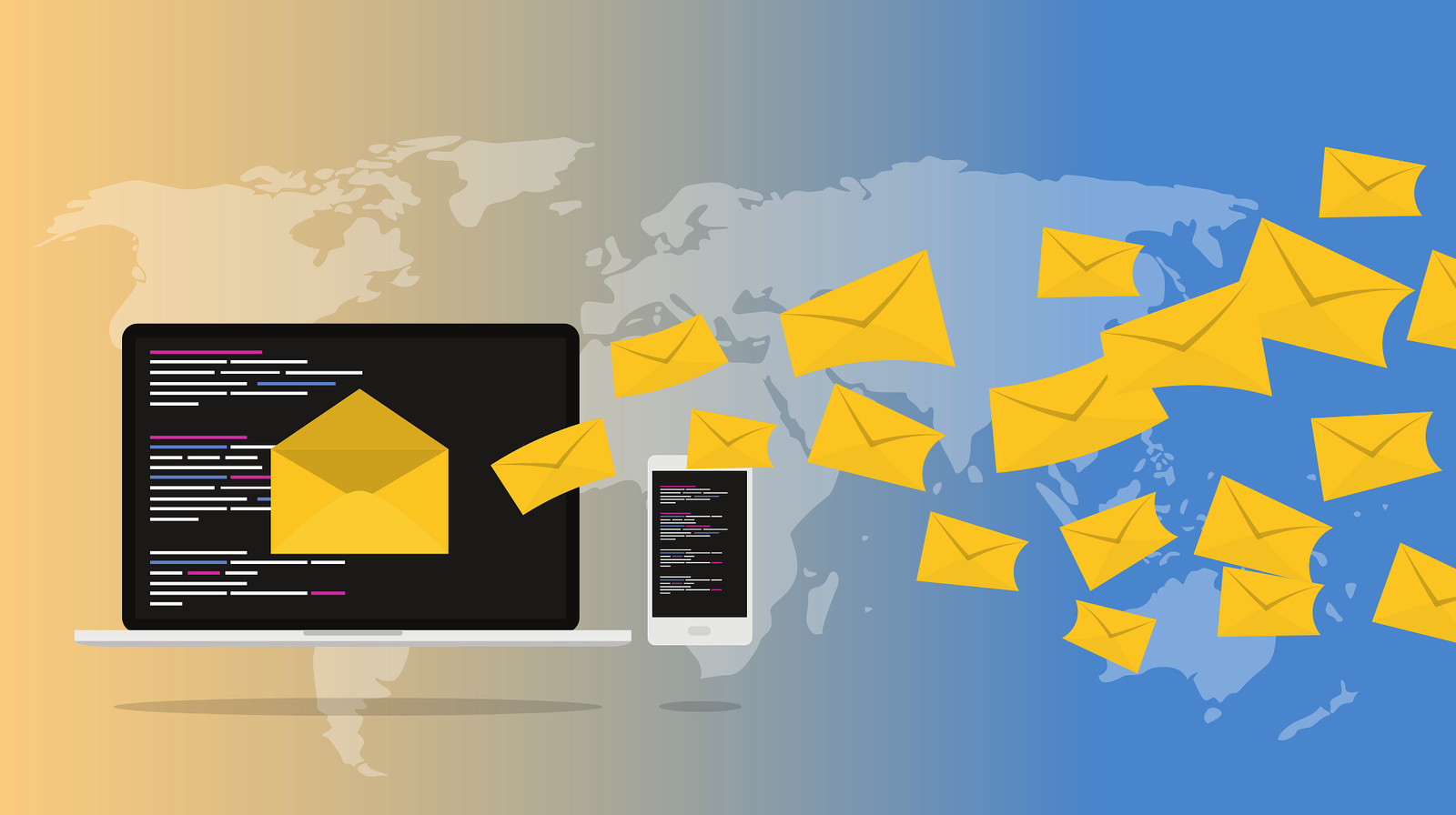
Making the Most of Mass Selection
Mass selection is a powerful feature for bulk deletion. Once you’ve applied a filter, click the checkbox to select emails on the current page. A message will appear, prompting you to select all conversations that match the filter. This feature lets you delete thousands of emails in just a few clicks, drastically reducing the time required for inbox management.
Benefits of Bulk Email Deletion
Enhancing Time Management
Bulk email deletion significantly improves your time management. You can clear your inbox in minutes instead of spending hours on manual deletion. This efficiency frees up your schedule for more pressing tasks, enhancing overall productivity. By mastering bulk deletion, you’re taking a proactive step towards better time management.
Boosting Productivity
A cluttered inbox can be a constant source of distraction. Bulk email deletion helps you maintain a clean, organized inbox, allowing you to focus on essential emails. This clarity boosts productivity, enabling you to work more efficiently without the mental burden of a chaotic inbox. A tidy email environment supports a more productive mindset.
Reducing Stress and Overwhelm
An overflowing inbox can lead to feelings of stress and overwhelm. Bulk email deletion alleviates these emotions by providing a clear, manageable space. Regularly decluttering creates a sense of control and reduces the anxiety associated with email overload. A well-managed inbox contributes to a calmer, more focused state of mind.

Advanced Tips for Organizing Your Inbox
Implementing Labels and Filters
Gmail’s labels and filters greatly aid in maintaining an orderly inbox. Labels let you arrange emails for simple access, similar to folders. Filters automatically sort arriving emails based on parameters you specify, such as sender or keywords. Labels and filters help keep your inbox neat and guarantee that crucial messages are always readily available.
Setting Up Automation Rules
Automation rules in Gmail can further streamline your email management. For example, you can create rules to:
- Archive emails from specific senders
- Mark certain emails as read
- Apply labels automatically
These rules reduce manual sorting and ensure your inbox remains organized with minimal effort.
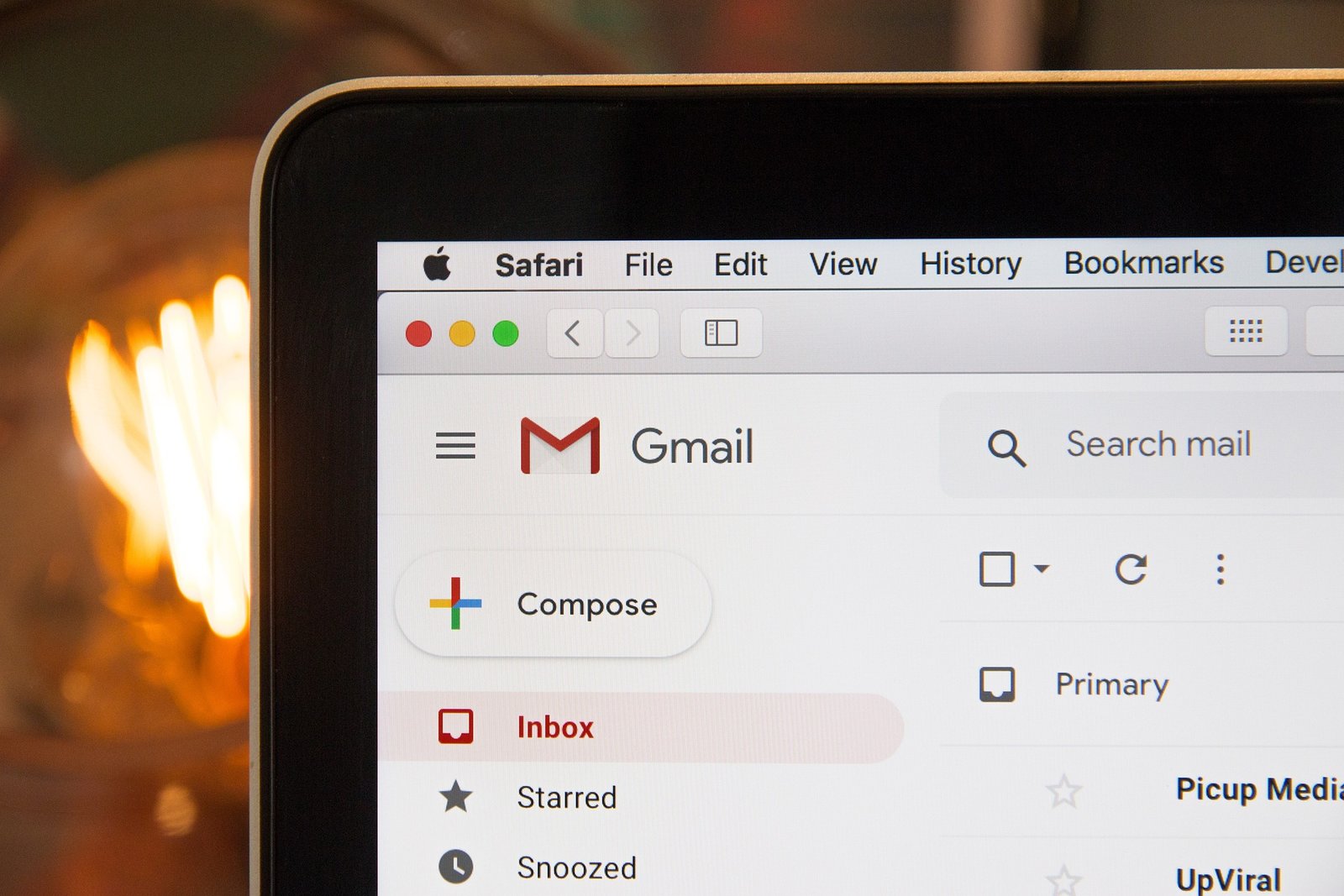
Scheduling Regular Cleanup Sessions
Consistency is critical to maintaining an organized inbox. Schedule regular cleanup sessions to review and delete unnecessary emails. Whether it’s a weekly or monthly routine, these sessions help prevent email buildup and keep your inbox manageable. Regular maintenance ensures long-term organization and prevents future email overwhelm.
Conclusion
Using bulk email deletion to master your Gmail inbox transforms efficiency and productivity. Gmail’s built-in tools and advanced organization ideas will help you keep a clutter-free inbox with minimum effort. Good email management lets you focus on what counts by saving time and lowering stress. Ready to change your email? Start using these techniques right now to enjoy a well-run email system.
These rules will help you succeed in learning email management. With an orderly inbox, you can savor the increased output and mental clarity.
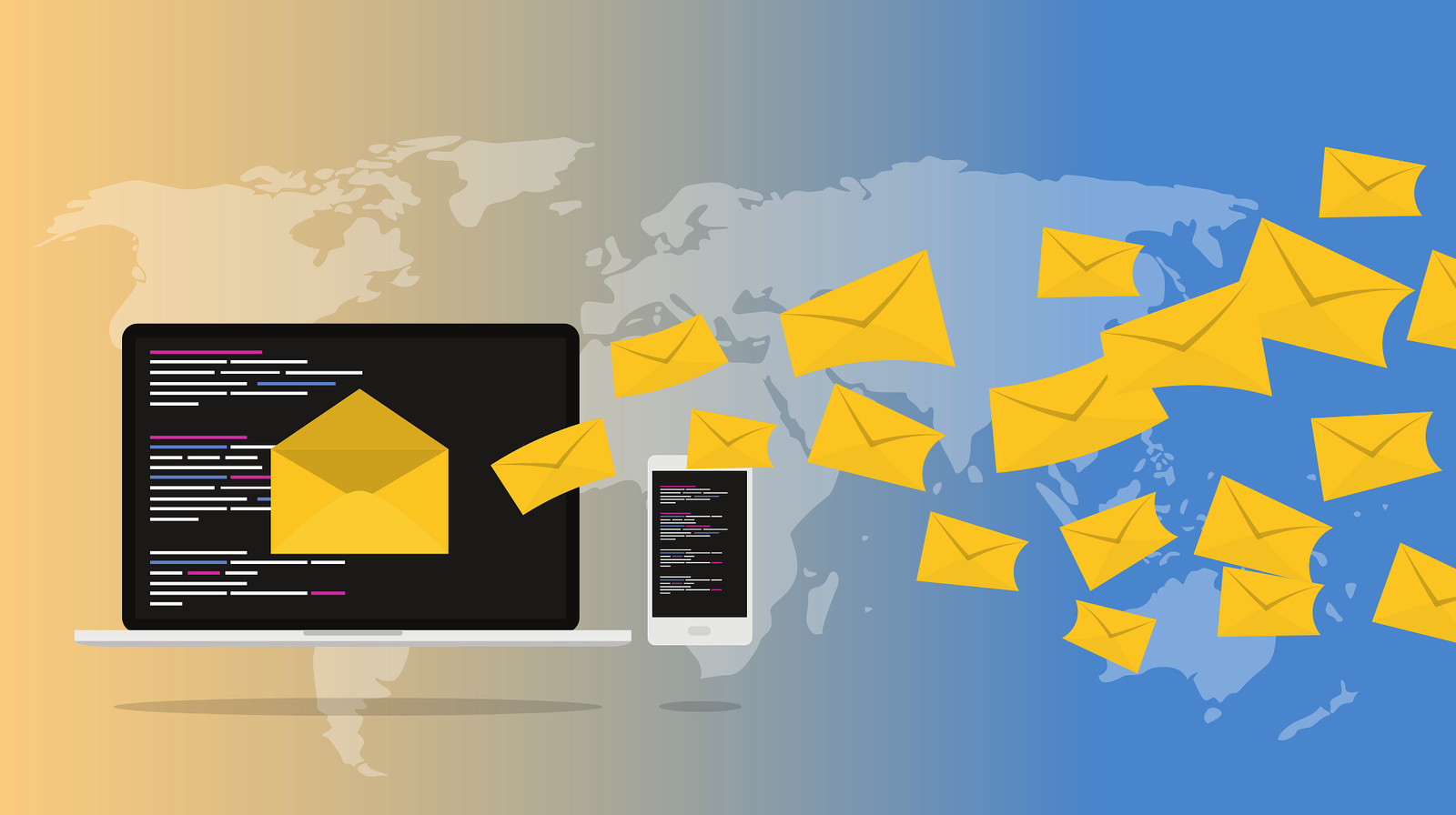
Frequently Asked Questions (FAQ)
How do I remove several emails from Gmail?
To select several emails on the current page, mark numerous emails on your email list using the checkbox located at the top left corner. A notice will then appear, letting you select every chat that fits your search or filter criteria. To remove the chosen emails, click the trash bin button.
With what search filters can I locate particular emails for deletion?
The search box in Gmail lets you find particular emails by accepting several filters. Some valuable filters are:
From a specific sender: from jobs@example.com.
With a particular focus: target: “books.”
Before one specific date: Prior: 2024/01/01
Attaching: has: attachment
How can I ensure bulk deletion doesn’t cause me to remove essential emails?
Gmail’s search filters let you precisely target the emails you wish to delete. This method reduces the possibility of removing significant correspondence. For security, you can archive essential emails or add labels beforehand.
How could utilising labels and filters in Gmail help?
Labels and filters automatically sort and classify your emails, helping you organize your inbox. This company helps you manage your email more effectively and locate critical communications.
How often should I plan email cleansing sessions?
Maintaining an orderly inbox requires frequent cleanup sessions. Your email volume will determine whether you plan them weekly or monthly. Regularity in these sessions will help to avoid email accumulation and guarantee that your inbox remains controllable.
How might I create Gmail’s automated rules?
Go to Gmail’s settings under “Filters and Blocked Addresses” to establish automation rules. Here, you can develop criteria-based archiving, labeling, or marking rules for emails as read, depending on the sender or keyword.
Will removing emails help me to use Gmail better?
Although removing emails will help clear clutter and simplify inbox management, Gmail’s performance will remain the same. Still, keeping a neat, orderly inbox can improve efficiency and help lower stress.

1 thought on “how to bulk delete gmail emails”