Android Anti Theft Feature
Introduction
Android 15 goes a long way in defending user privacy and security at a time when data leaks and stolen devices are becoming more frequent. It was released during the I/O 2024 developer conference. Its many new anti-theft measures are designed to protect users’ gadgets and personal information. This post goes into great depth on these cutting-edge capabilities and what they imply for Android users, smartphone owners, and app developers. Read ANDROID 14: EVERYTHING NEED TO KNOW. YRM

The Theft Detection Lock
One particularly noteworthy feature of Android 15 is the Theft Detection Lock. By use of artificial intelligence, this function can identify actions that are suggestive of theft, such as a phone being taken from a user’s hand. The AI locks the screen quickly when it detects such sudden movements by analyzing accelerometer data, therefore preventing any effort to access the smartphone and its private data.
Benefits:
- Proactive Theft Prevention: By immediately locking the device, this feature significantly reduces the window of opportunity for unauthorized access.
- User-Friendly Interface: The activation process is straightforward, ensuring that even less tech-savvy users can benefit from enhanced security.
Activation Process:
To activate the Theft Detection Lock:
- Navigate to the Security Settings on your Android device.
- Select Theft Detection Lock.
- Follow the on-screen instructions to enable and configure the feature.
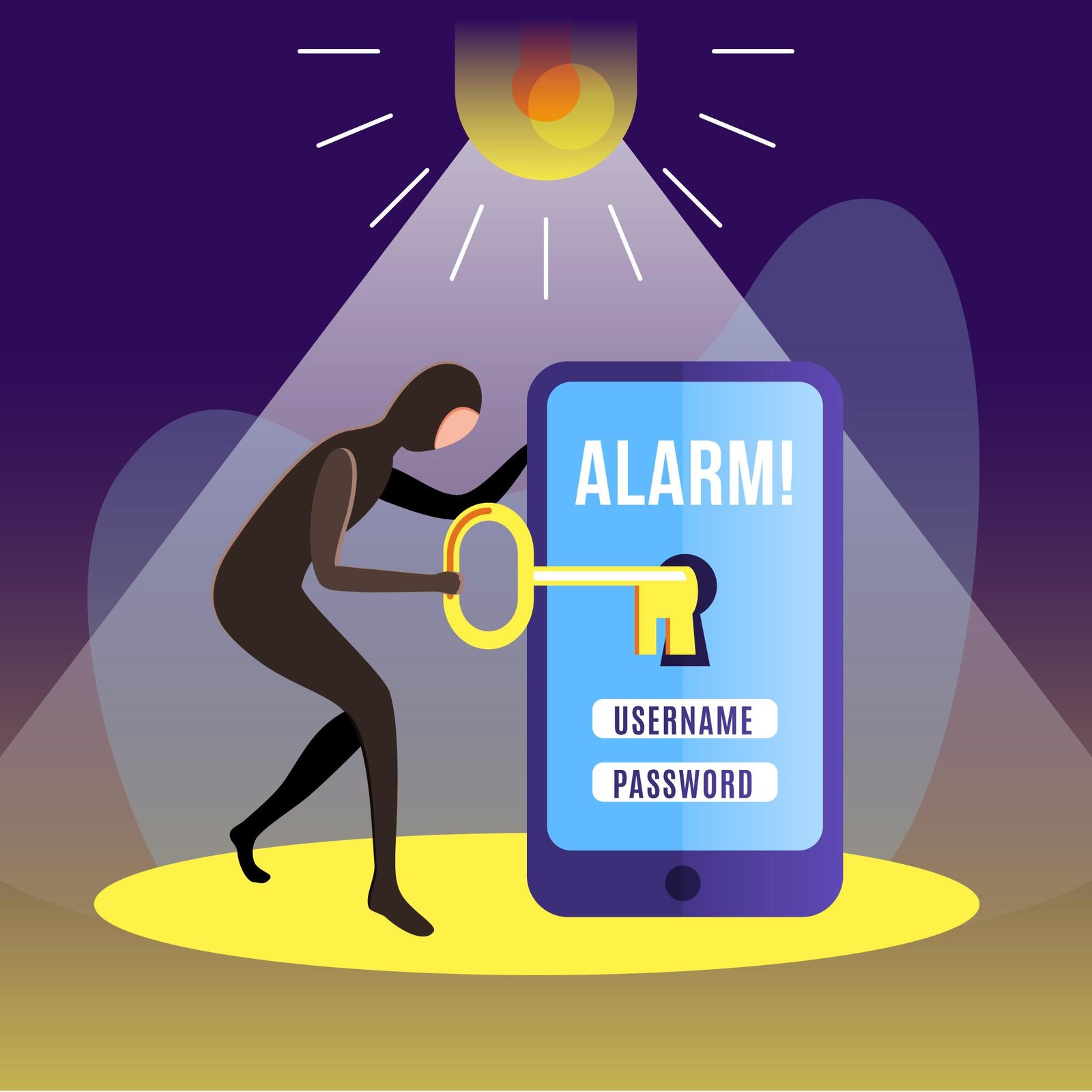
Private Space
Private Space is another groundbreaking feature in Android 15. It acts as a secure enclave within the device, providing an additional layer of privacy for sensitive applications like banking apps, social media platforms, or dating apps. This Space is accessible through the standard app drawer but requires a separate passcode or biometric authentication.
Practical Applications:
- Secure Storage: Apps within Private Space have isolated storage that is inaccessible to other apps on the device.
- Dedicated Updates: These apps receive updates through a dedicated Play Store app, ensuring they remain secure and up-to-date.
Setup and Management:
To set up Private Space:
- Go to Security Settings.
- Select Private Space.
- Follow the prompts to create your secure enclave and move sensitive apps into it.
- Comparison with Predecessors
The evolution of Android’s anti-theft and privacy features offers a stark contrast to earlier versions. Prior iterations provided basic security measures like screen locks and Find My Device functionality. Android 15’s advancements, driven by emerging security concerns and user feedback, offer a more robust and proactive approach to safeguarding user data.
Key Differences:
- Enhanced AI Integration: Previous versions lacked the advanced AI capabilities seen in the Theft Detection Lock.
- Comprehensive Privacy Measures: Earlier Android versions didn’t have a secure enclave equivalent to Private Space.

Insights into App Development and User Experience
The introduction of these features has significant implications for app developers and the overall user experience. Developers are now encouraged to integrate enhanced security measures within their apps, aligning with Android 15’s focus on privacy and protection.
Opportunities for Developers:
- Enhanced Security Features: Developers can leverage Android 15’s capabilities to improve their app’s security.
- User Trust: By prioritizing security, developers can build greater trust with their users.

User Guide and Best Practices
To maximize the security benefits of Android 15, users should follow best practices for enabling and configuring anti-theft and privacy features:
Step-by-Step Guide:
- Enable Theft Detection Lock: As detailed in Section II.
- Set Up Private Space: As detailed in Section III.
- Regularly Update Your Device: Ensure your device is running the latest software updates.
- Enable Remote Lock: This feature allows you to lock or wipe your device remotely. Go to Security Settings > Remote Lock and follow the prompts.
Best Practices:
- Use Strong Passwords: Ensure all passwords are robust and unique.
- Enable Two-Factor Authentication: For an added layer of security.
- Regularly Review App Permissions: Ensure apps only have access to necessary data.
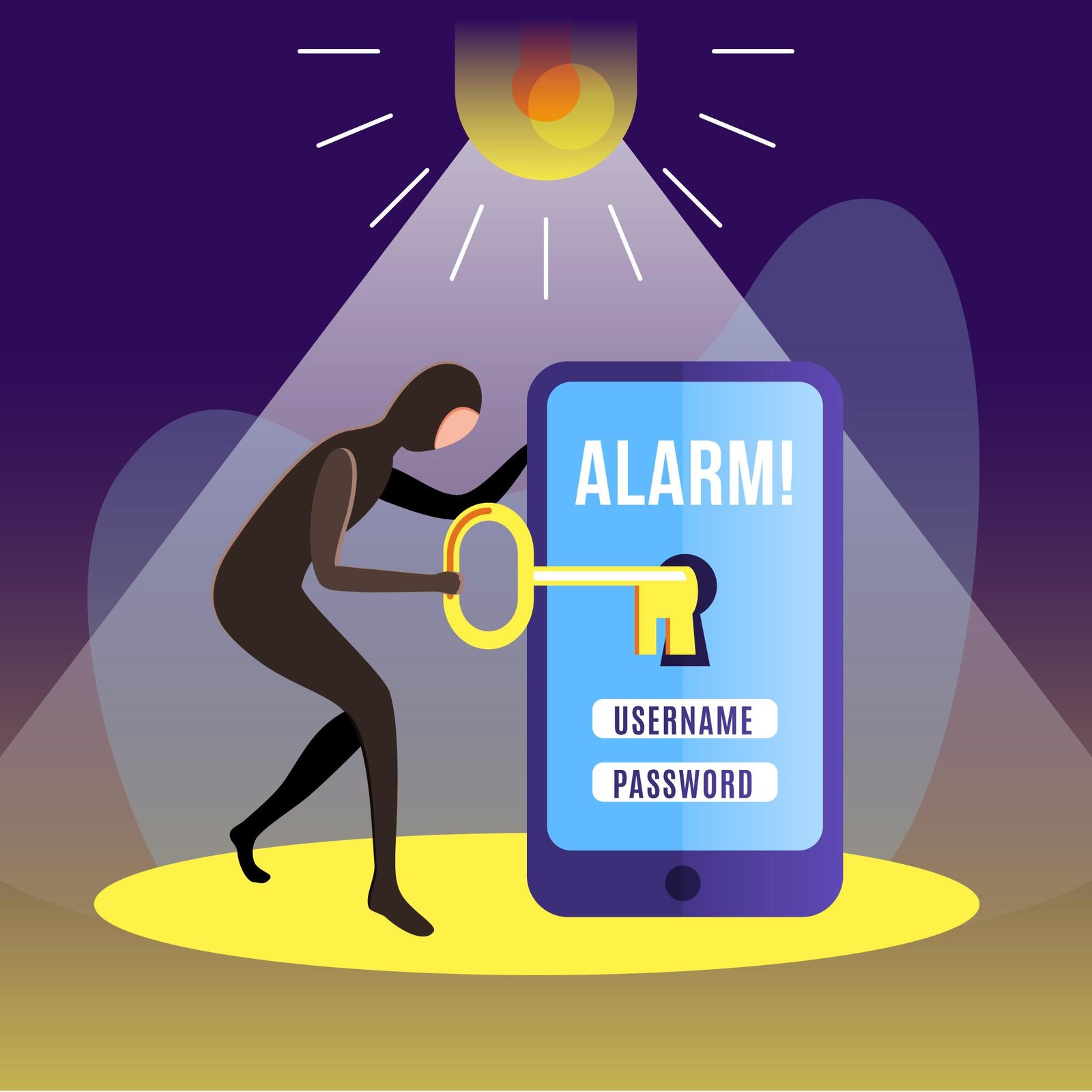
Future of Smartphone Security and Android Updates
Looking ahead, user feedback and data will clearly play a crucial role in shaping future security innovations in Android OS. The trends indicate a continued emphasis on AI-powered theft deterrence and comprehensive privacy measures.
Speculations:
- Advanced AI Capabilities: Future updates may introduce even more sophisticated AI-driven security features.
- Broader Integration: Expect tighter integration of security features across various aspects of the Android ecosystem.
Conclusion
Smartphone security has advanced dramatically with Android 15’s anti-theft and privacy features. Android 15 redefines user data protection with AI-powered theft detection, a safe enclave for essential apps, and robust privacy features. It is now the right moment to upgrade your smartphone and improve your security if you still need to investigate these features.
Frequently Asked Questions (FAQ)
How operates the Theft Detection Lock?
A: The Theft Detection Lock tracks accelerometer data on your cellphone using artificial intelligence. It locks the screen right away to stop unwanted access when it senses quick motions that could be a sign of theft, such a jerk that would be expected of someone stealing the phone.
Q: Is Private Space available on all Android 15 devices?
A: Yes, Private Space is a standard feature on all devices running Android 15. It provides an isolated environment for sensitive apps that require additional security.
Q: Can I customize the sensitivity of the Theft Detection Lock?
A: Currently, the Theft Detection Lock’s sensitivity settings are optimized for general use and cannot be manually adjusted. However, the AI continues to evolve and improve with updates.
What happens if I misplace my biometric information or passcode for Private Space?
A: You can use the recovery procedures listed in your device’s Security Settings if you misplace the passcode or if your biometric authentication fails. Recover options may fail, in which case access to data within Private Space may be permanently restricted for security reasons.
Q: Do apps within Private Space get updated automatically?
A: Yes, apps within Private Space receive updates through a dedicated Play Store app, ensuring they remain secure and up-to-date without impacting the central app drawer.
Q: Can I move existing apps into Private Space?
A: Yes, you can move existing apps into Private Space through the setup and management options in Security Settings. This process isolates the app’s data and enhances its security.

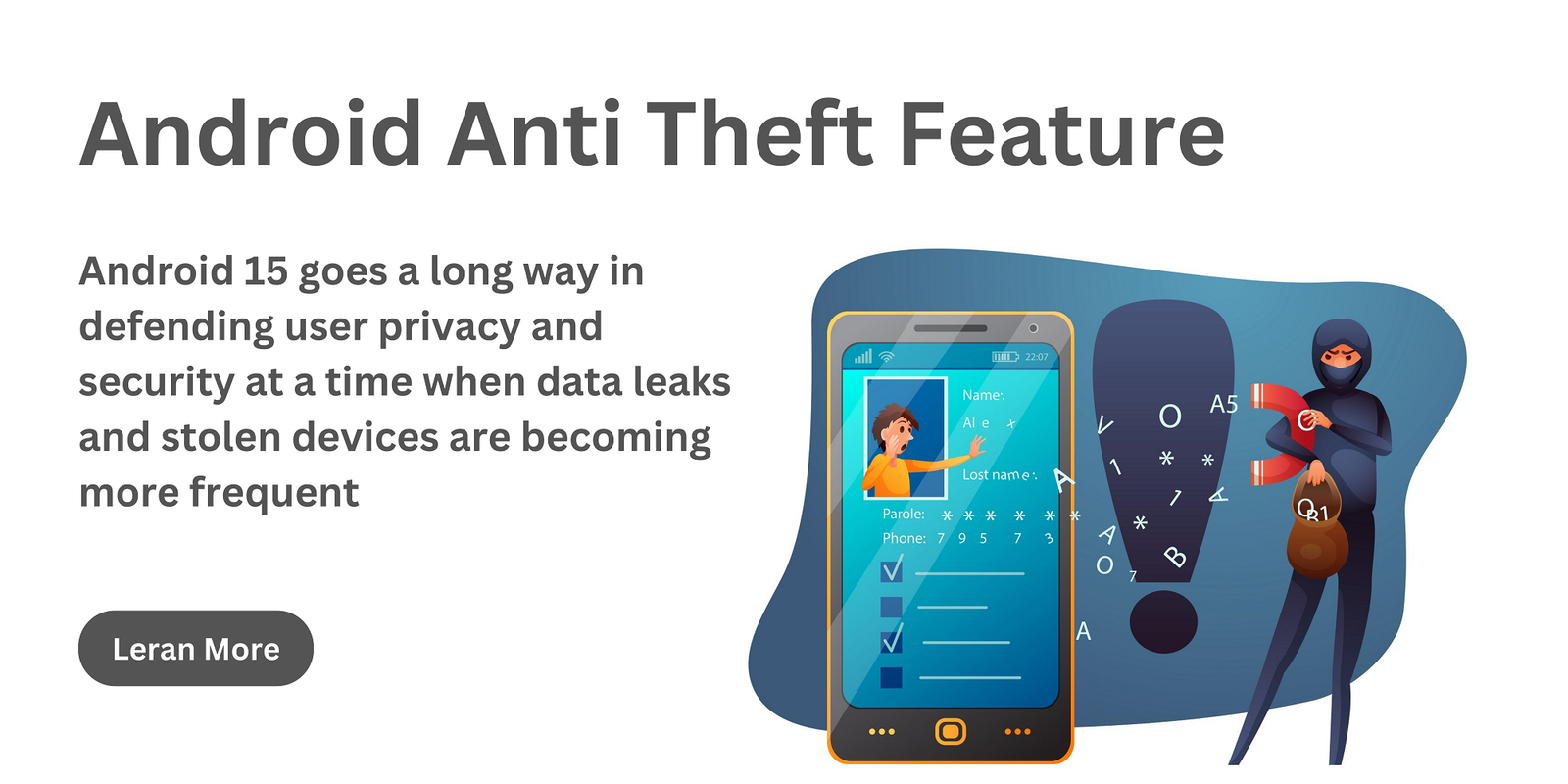
1 thought on “android anti theft feature”