Table of Contents
ToggleHow to Improve Your Internet Speed
Introduction
A slow internet connection can be frustrating, especially when you’re trying to stream videos, download files, or browse the web. Fortunately, there are several steps you can take to improve your internet speed and ensure a smoother online experience. From optimizing your Wi-Fi network to troubleshooting common issues, implementing these tips can help you maximize your internet speed and efficiency. In this guide, we’ll explore actionable strategies on how to improve your internet speed effectively.
1. Check Your Internet Speed
Before making any changes, it’s essential to determine your current internet speed using an online speed test tool. This will give you a baseline to compare against after implementing optimizations. Make sure to perform the speed test at different times of the day to identify any fluctuations in speed.
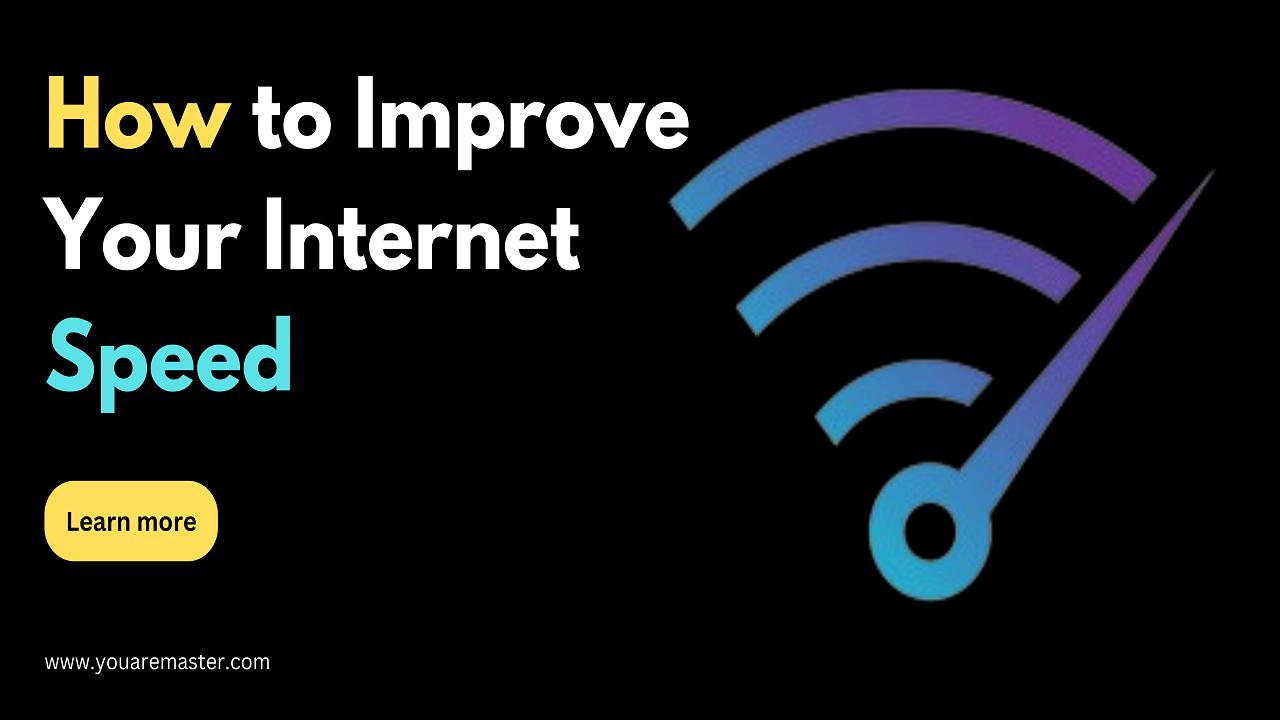
2. Restart Your Router and Modem
Sometimes, a simple reboot of your router and modem can help improve internet speed by clearing temporary glitches and re-establishing connections. Unplug both devices from power, wait for a few minutes, then plug them back in and allow them to restart. This can often resolve issues related to network congestion or router performance.
3. Optimize Your Wi-Fi Network
If you’re using a Wi-Fi connection, optimizing your network setup can significantly improve internet speed and reliability. Position your router in a central location away from obstructions and interference sources such as walls, appliances, and other electronic devices. Consider upgrading to a newer router with support for the latest Wi-Fi standards for faster speeds and better coverage.
4. Use a Wired Connection
For the fastest and most reliable internet connection, consider using a wired Ethernet connection instead of Wi-Fi. Connect your device directly to the router using an Ethernet cable to eliminate potential sources of interference and congestion. This can be especially beneficial for activities that require high-speed, such as online gaming or large file downloads.
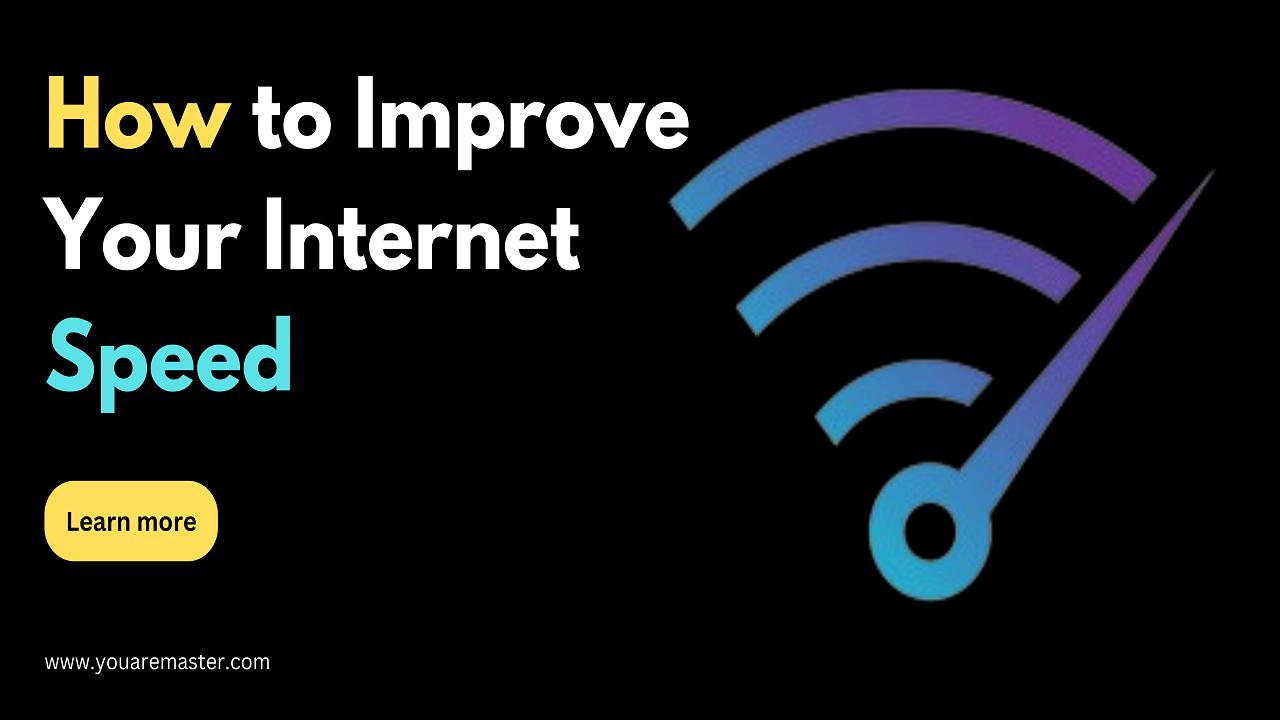
5. Update Your Router Firmware
Ensure that your router’s firmware is up to date by checking for any available updates from the manufacturer’s website or the router’s administration interface. Firmware updates often include performance improvements, security patches, and bug fixes that can help optimize your router’s performance and enhance internet speeds.
6. Limit Background Applications and Devices
Reduce the load on your internet connection by limiting the number of background applications and devices consuming bandwidth. Close unnecessary browser tabs, pause or cancel any ongoing downloads or uploads, and prioritize internet-intensive activities to ensure smoother performance.
7. Enable Quality of Service (QoS) Settings
Some routers offer Quality of Service (QoS) settings that allow you to prioritize certain types of traffic over others. Configure QoS settings to prioritize critical applications such as video streaming, online gaming, or video calls, ensuring a consistent and reliable connection for these activities.
8. Clear Browser Cache and Cookies
Clearing your browser’s cache and cookies can help improve internet speeds by freeing up storage space and reducing the load on your browser. Periodically clear your browser’s cache and cookies, or use browser extensions or settings to automatically clear them at regular intervals.
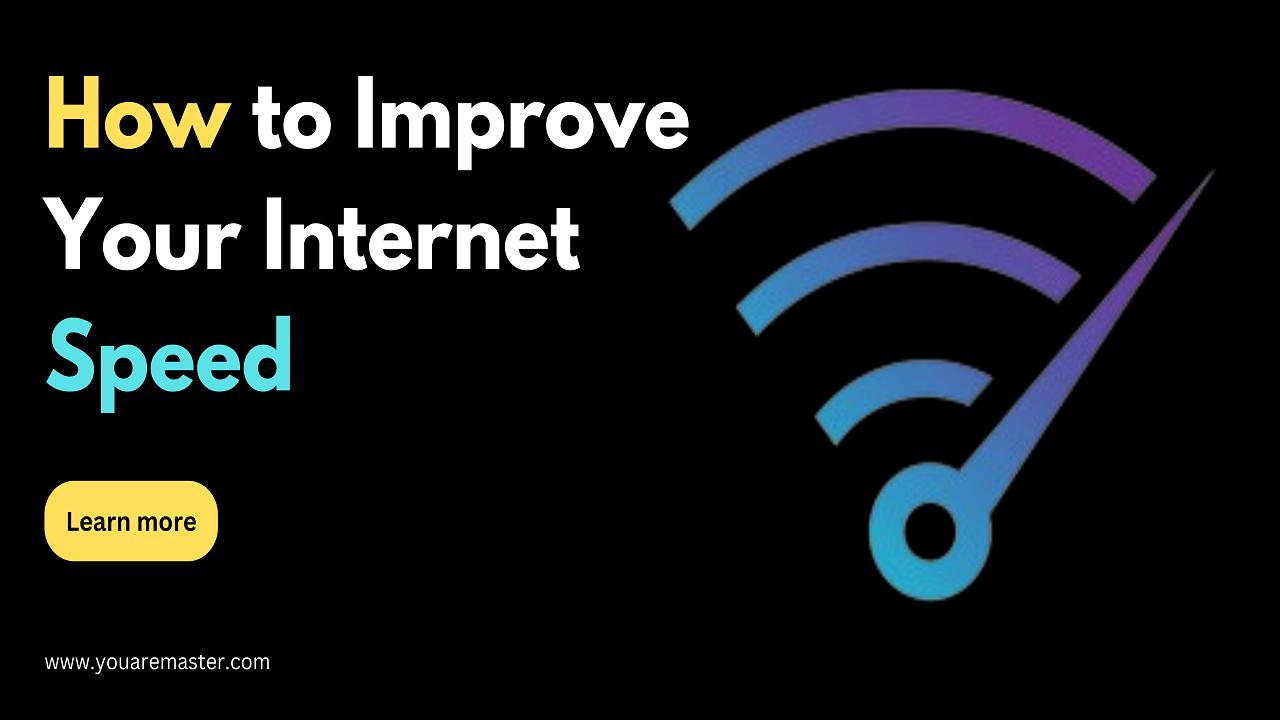
9. Update Your Web Browser
Ensure that your web browser is up to date with the latest version to take advantage of performance improvements and security enhancements. Modern web browsers often include optimizations for faster page loading times and smoother browsing experiences.
10. Contact Your Internet Service Provider (ISP)
If you’ve tried all the above steps and are still experiencing slow internet speeds, contact your Internet Service Provider (ISP) for assistance. Your ISP can troubleshoot connectivity issues, perform line tests, and address any network congestion or service disruptions that may be affecting your internet speed.
By implementing these tips and optimizations, you can maximize your internet speed and enjoy a faster, more reliable online experience. Whether you’re streaming videos, gaming online, or simply browsing the web, a faster internet connection can enhance productivity and enjoyment.
FAQs
- What factors can affect internet speed?
- Internet speed can be affected by various factors, including network congestion, router performance, Wi-Fi interference, distance from the router, and the quality of your internet service plan.
- How can I troubleshoot Wi-Fi interference issues?
- To troubleshoot Wi-Fi interference, try changing the Wi-Fi channel on your router, relocating electronic devices that may be causing interference, and minimizing obstructions between your device and the router.
- Should I upgrade my internet service plan for faster speeds?
- Upgrading your internet service plan to a higher speed tier can provide faster internet speeeds, especially if you have multiple users or devices connected to the network simultaneously. However, consider your usage needs and budget before making a decision.
- Can I improve internet speeed on mobile devices?
- Yes, you can improve internet speeed on mobile devices by optimizing Wi-Fi settings, disabling background apps and services, clearing cache and cookies, and using a fast and reliable network connection.
- What should I do if internet speeed is consistently slow despite optimizations?
- If internet speed remains consistently slow despite optimizations, contact your Internet Service Provider (ISP) to report the issue and request assistance. Your ISP can perform diagnostics and address any underlying network issues affecting your connection.
