How to Use Popular Productivity Software: Microsoft Office and Google Workspace
Productivity software such as Microsoft Office and Google Workspace are essential tools for individuals and organizations alike, offering a suite of applications designed to streamline tasks, enhance collaboration, and boost efficiency. Whether you’re a student, professional, or entrepreneur, mastering these software packages can significantly improve your productivity and effectiveness. In this guide, we’ll explore how to use some of the most popular applications within Microsoft Office and Google Workspace.
Microsoft Office
Microsoft Office is a comprehensive suite of productivity tools that includes popular applications such as Word, Excel, PowerPoint, Outlook, and OneNote. Here’s how to use each of these applications effectively:
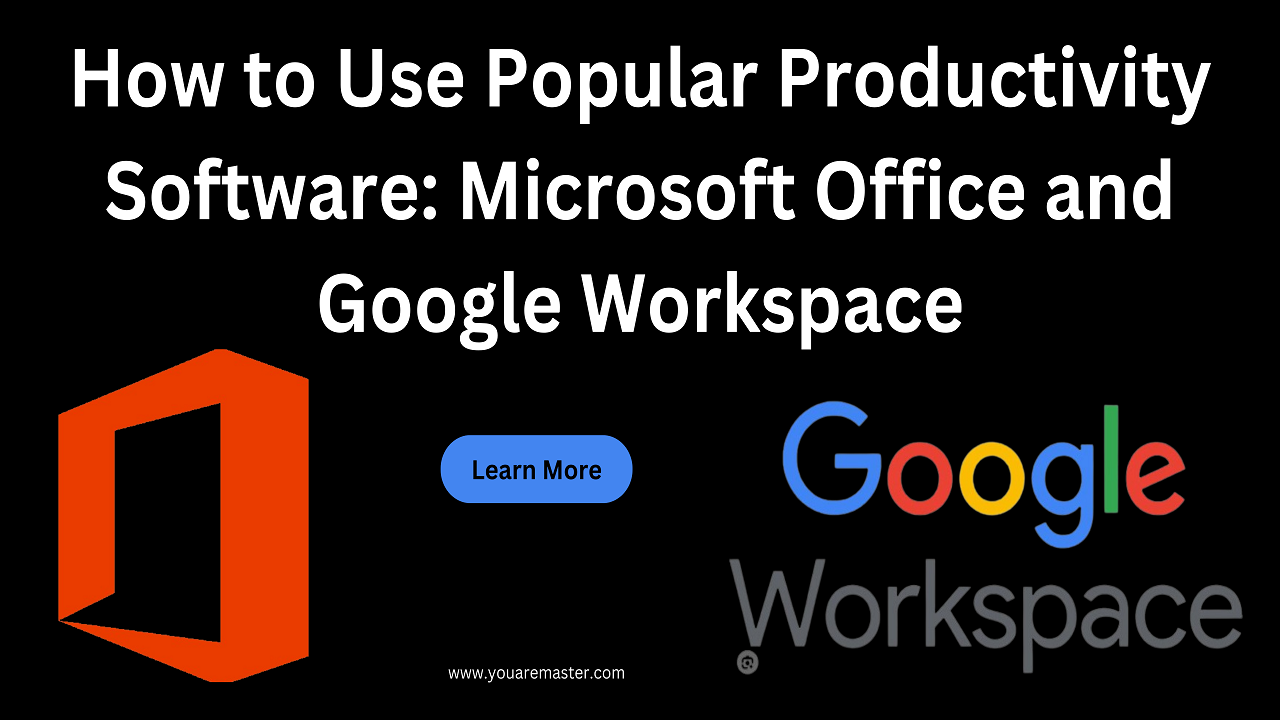
1. Microsoft Word
Microsoft Word is a word processing application used for creating, editing, and formatting documents. Here are some key features and tips for using Word:
- Creating Documents: Start by opening Word and selecting a blank document or a template. Use the toolbar to format text, insert images, and add page elements.
- Formatting Text: Use the formatting options to change fonts, styles, sizes, and colors. Utilize features like bold, italic, underline, and alignment to customize your text.
- Inserting Graphics: To insert images, charts, or shapes, navigate to the “Insert” tab and choose the desired element. You can resize, move, and format graphics as needed.
- Saving and Sharing: Save your document frequently by clicking on the disk icon or pressing Ctrl + S. Use the “Share” option to collaborate with others in real-time via OneDrive or SharePoint.
2. Microsoft Excel
Microsoft Excel is a spreadsheet application used for data analysis, calculations, and visualization. Here’s how to use Excel effectively:
- Creating Spreadsheets: Open Excel and start a new workbook. Enter data into cells and use formulas and functions to perform calculations.
- Formatting Cells: Format cells to change the appearance of data, such as number formatting, font styles, and cell borders. Use conditional formatting to highlight specific data based on criteria.
- Using Formulas and Functions: Excel offers a wide range of built-in formulas and functions for mathematical, statistical, and logical operations. Use functions like SUM, AVERAGE, IF, and VLOOKUP to analyze data.
- Creating Charts: Visualize your data by creating charts and graphs. Select the data range, choose the desired chart type from the “Insert” tab, and customize the chart elements as needed.
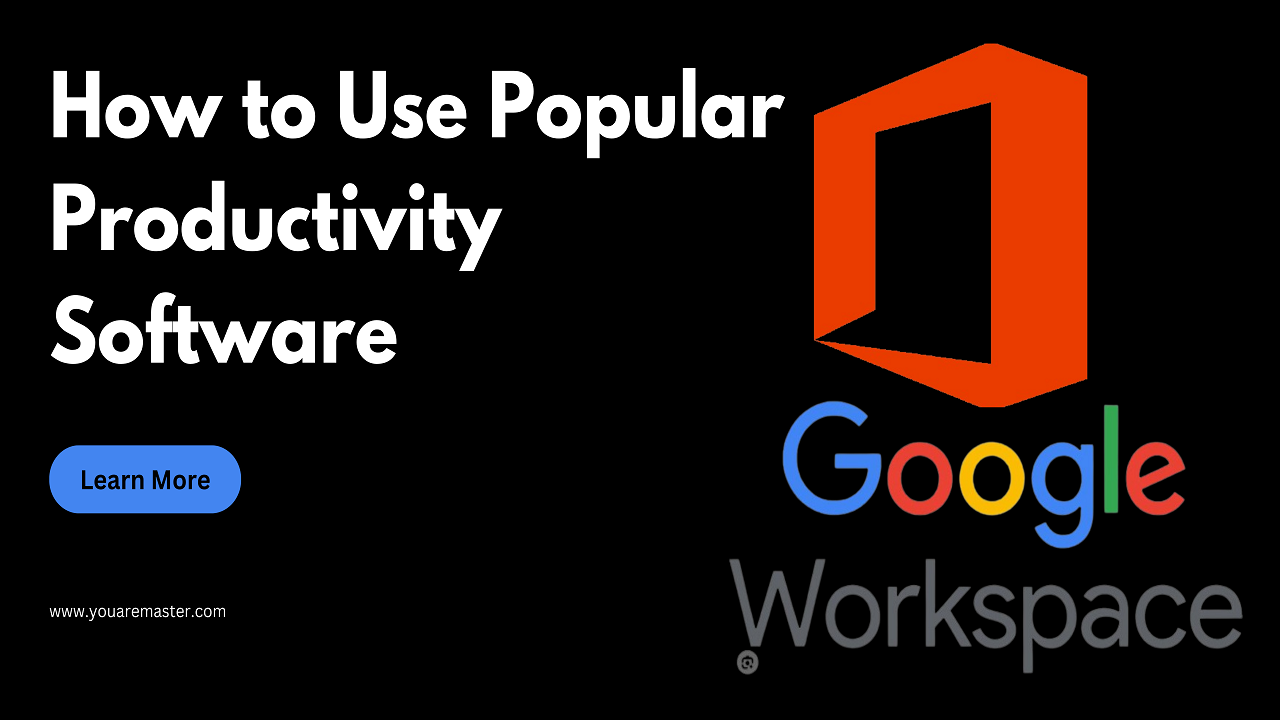
3. Microsoft PowerPoint
Microsoft PowerPoint is a presentation application used for creating slideshows and visual presentations. Here’s how to use PowerPoint effectively:
- Creating Slides: Start by opening PowerPoint and selecting a blank presentation or a template. Add new slides and customize the layout, design, and theme of your presentation.
- Adding Content: Insert text, images, shapes, and multimedia elements into your slides. Use the “Insert” tab to add charts, tables, SmartArt graphics, and audio/video clips.
- Designing Slides: Customize the appearance of your slides by applying themes, colors, fonts, and transitions. Use the “Design” tab to choose from a variety of pre-designed themes and styles.
- Delivering Presentations: Practice your presentation and use features like presenter view, slide notes, and animation effects to enhance your delivery. Rehearse timings and use the “Slideshow” tab to start your presentation.
Google Workspace
Google Workspace, formerly known as G Suite, is a cloud-based productivity suite developed by Google, offering applications such as Gmail, Google Drive, Google Docs, Google Sheets, and Google Slides. Here’s how to use some of the key applications within Google Workspace effectively:
1. Gmail
Gmail is a popular email service provided by Google, offering features for communication, organization, and productivity. Here’s how to use Gmail effectively:
- Sending and Receiving Emails: Compose new emails, reply to messages, and manage your inbox using features like labels, filters, and priority inbox.
- Organizing Emails: Use labels and folders to organize your emails into categories or projects. Archive or delete emails to keep your inbox clutter-free.
- Using Filters and Search: Set up filters to automatically sort incoming emails and use the search bar to find specific messages or attachments quickly.
2. Google Drive
Google Drive is a cloud storage service that allows you to store, access, and share files and documents online. Here’s how to use Google Drive effectively:
- Uploading Files: Upload files and folders to Google Drive from your computer or mobile device. Organize your files into folders and subfolders for easy access.
- Collaborating on Documents: Create, edit, and share documents, spreadsheets, and presentations in real-time with others. Use commenting and revision history features to collaborate effectively.
- Syncing Files: Install the Google Drive desktop app to sync your files across devices automatically. Access your files offline and make changes that will sync when you reconnect to the internet.
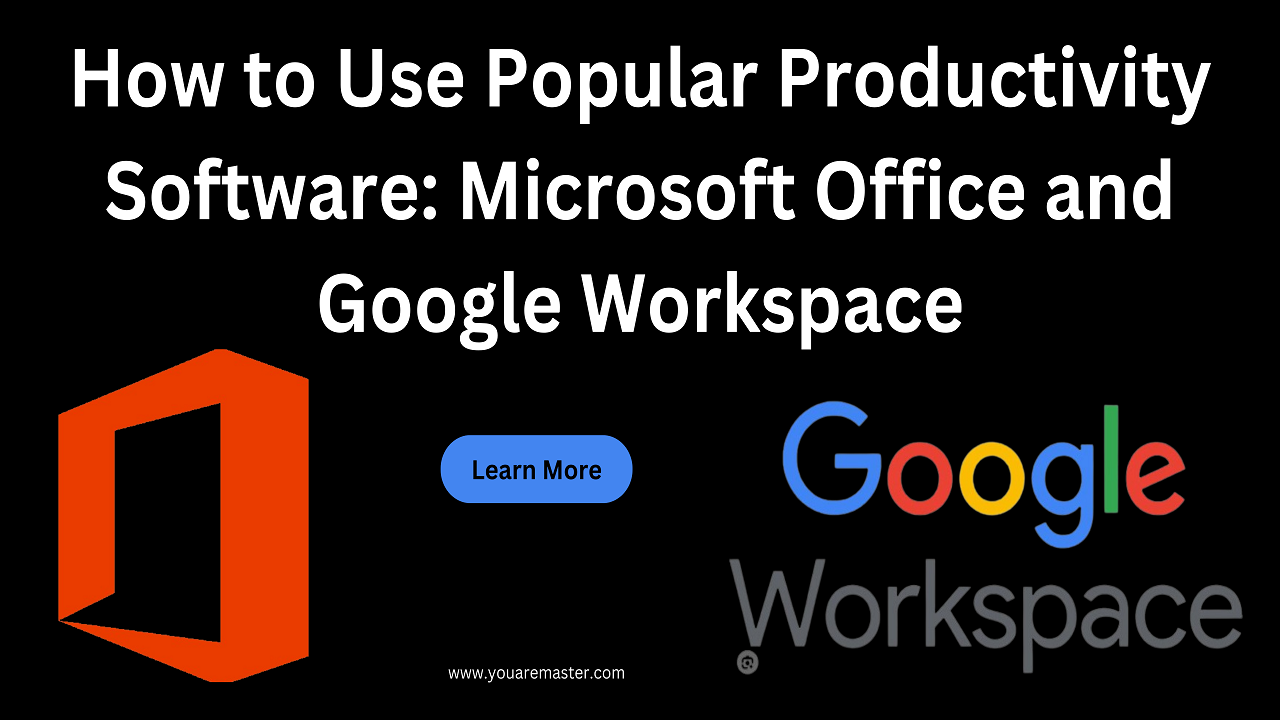
3. Google Docs, Sheets, and Slides
Google Docs, Sheets, and Slides are web-based productivity applications similar to Microsoft Word, Excel, and PowerPoint. Here’s how to use them effectively:
- Creating Documents: Start a new document, spreadsheet, or presentation from scratch or use a template. Use the toolbar to format text, insert images, and add other elements.
- Collaborating in Real-Time: Share your documents with others and collaborate in real-time. Multiple users can edit the same document simultaneously, and changes are saved automatically.
- Accessing Offline: Enable offline mode to access and edit your documents, spreadsheets, and presentations without an internet connection. Changes will sync when you reconnect to the internet.
By mastering these popular productivity software applications, you can streamline your tasks, collaborate effectively with others, and boost your overall productivity.
FAQs
- Can I use Microsoft Office and Google Workspace together?
- Yes, you can use both Microsoft Office and Google Workspace simultaneously. For example, you can create a document in Google Docs and export it to Microsoft Word format if needed.
- Are there mobile apps available for Microsoft Office and Google Workspace?
- Yes, both Microsoft Office and Google Workspace offer mobile apps for iOS and Android devices, allowing you to access and edit your files on the go.
- Is Google Workspace free to use?
- Google Workspace offers a range of plans, including a free version with limited features and storage. Paid plans offer additional storage, advanced features, and support options.
- Can I collaborate with others in real-time using Microsoft Office?
- Yes, Microsoft Office applications such as Word, Excel, and PowerPoint offer real-time collaboration features similar to Google Workspace, allowing multiple users to edit documents simultaneously.
- How secure are my files stored in Microsoft Office and Google Workspace?
- Both Microsoft Office and Google Workspace employ advanced security measures to protect your files and data stored in their respective cloud platforms. They use encryption, authentication, and access controls to safeguard

2 thoughts on “How to Use Popular Productivity Software”